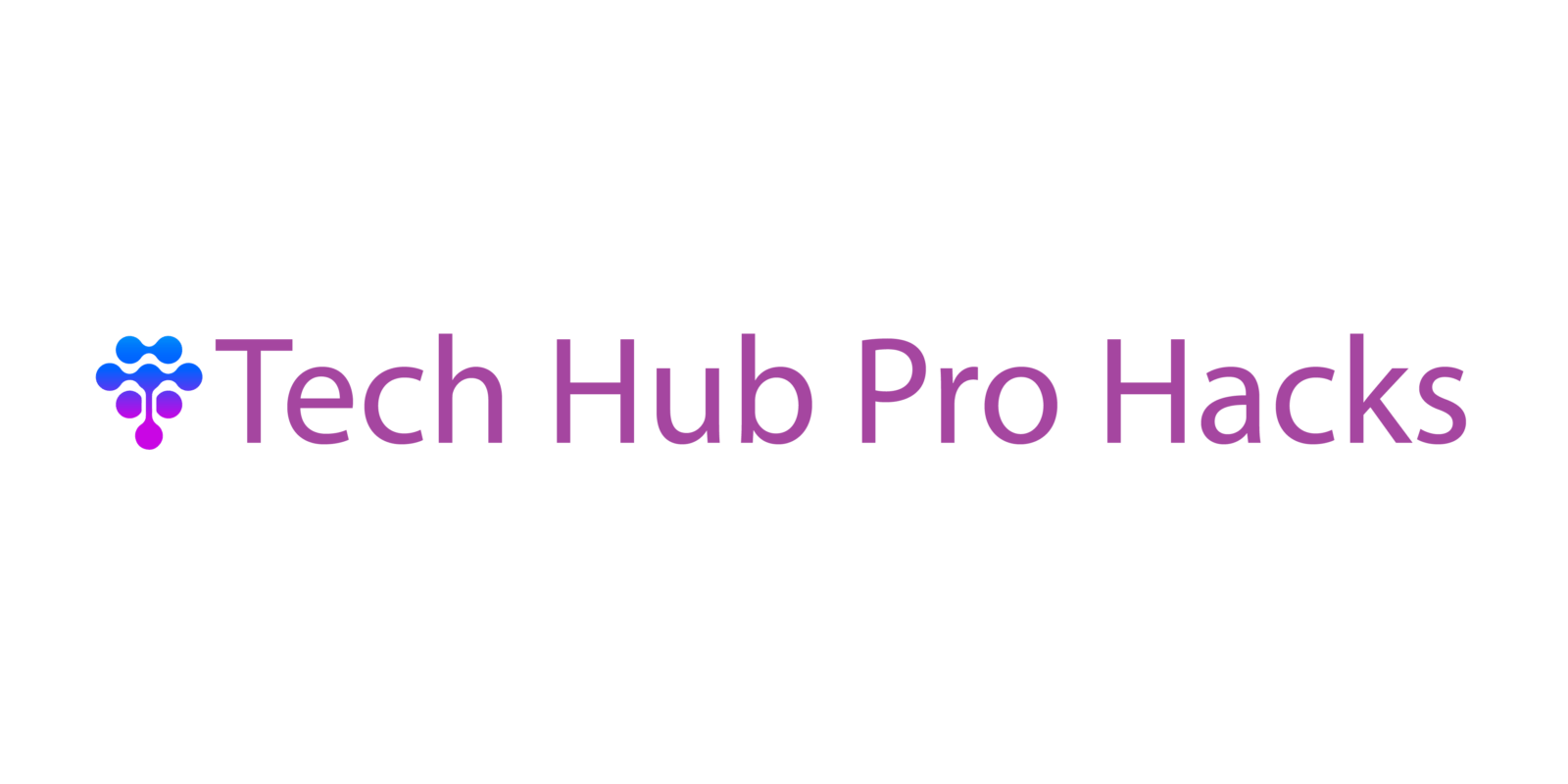Why Keyboard Shortcuts Still Matter
Every second you spend dragging a mouse adds up. And while it doesn’t seem like much, that tiny delay multiplied across hundreds of clicks a day turns into wasted hours every week. Keyboard shortcuts are the antidote. They eliminate mouse hunting, reduce physical strain, and give you a smoother, faster way to get through work.
The best part? No complex setup required. You already have the tools. Learning a few key combos is a low effort, high impact move. Whether you’re minimizing windows or switching apps, shortcut habits build quick. Start using them, and you’ll feel the momentum build with every task. Simple change. Real gains.
Must Know Everyday Combos
When it comes to boosting productivity on Windows, these everyday shortcuts should be second nature. They cut down repetitive actions and help you navigate your system in seconds.
Essential Combos:
Ctrl + C / Ctrl + V
Quickly copy and paste text, files, or folders. Perfect for moving content across emails, documents, and apps without taking your hands off the keyboard.
Alt + Tab
Instantly switch between open applications. Whether you’re toggling between a spreadsheet and a browser or jumping from chat to video call, this shortcut keeps your flow uninterrupted.
Windows + D
Need to jump to your desktop in a flash? This shortcut minimizes all windows so you can access files or folders right on your home screen.
Ctrl + Z / Ctrl + Y
Undo or redo actions in most programs from text editing to file organization. One of the simplest, yet most powerful shortcuts for efficiency.
Want to Go Deeper?
These are just the starting point. Mastering shortcuts like these can add up to hours saved each week. Ready to unlock even more time?
Check out this in depth keyboard shortcuts guide.
Task Management Shortcuts

These shortcuts are your go to when it’s time to get organized, shut things down, or switch gears quickly. They strip out the fluff and keep your workflow tight.
Windows + E Need to dig into folders or grab a file? This opens File Explorer without fuss. No more double clicking that icon.
Alt + F4 Want out of a program fast? This combo shuts down the current window cleanly no mouse wrangling, no wasted motion.
Windows + L Stepping away from your desk? Hit this to lock your PC immediately. It’s the fast lane to better device security.
Ctrl + Shift + Esc Things slowing down? This launches Task Manager right away. Skip the Ctrl + Alt + Del splash screen and go straight to the tools you need.
Master these, and day to day tasks start feeling a lot more effortless.
Screen & Window Control Like a Pro
Toggling between apps and managing screen real estate doesn’t need to be a mess. Windows offers a few dead simple shortcuts that’ll keep your desktop from turning into digital chaos.
Windows + Arrow Keys: Snap your windows left, right, top, or bottom. Two quick taps and you’ve set up a side by side view that actually makes multitasking viable. No dragging, no resizing.
Windows + Shift + S: This keystroke activates Snip & Sketch, opening up a fast, no nonsense way to grab just the part of the screen you need. Whether it’s a snip of a graph, a cropped screenshot of part of a page, or just avoiding full screen mess this one shortcut can replace half a dozen clicks.
Windows + Tab: Opens up Task View, a helicopter look at everything that’s open across all desktops. It’s your brain’s visual map of ongoing projects, and for anyone juggling multiple work streams, an everyday must.
Want more like this? Get the full run down on workflow boosters with this essential keyboard shortcuts guide.
For Power Users: Bonus Combos
When you’re ready to level up your workflow, these power user shortcuts give quick access to essential features and help you navigate your system with speed and precision.
System Control at Your Fingertips
Windows + X Opens the Quick Link menu, giving you immediate access to key tools like Device Manager, Disk Management, Task Manager, and more.
Perfect for troubleshooting and administrative tasks
Skip the extra clicks and dive straight into system management
Organize Instantly
Ctrl + Shift + N Creates a new folder wherever you are in File Explorer.
No right clicking required
Great for fast file organization and batch sorting
Launch Pinned Apps in Lightning Time
Windows + Number Key (1 9) Instantly opens the app pinned in that position on your taskbar.
For example, if Chrome is the first pinned app, Windows + 1 launches it
Quickly toggle between your most used programs
Tip for Mastery
Create intentional taskbar setups to get the most out of the number key shortcut. Pair this method with the Quick Link menu for blazing fast control over your daily workflow.
Fast Habits, Long Term Wins
You don’t need to memorize everything at once. Start with 10 shortcuts a week keep it manageable. Focus on the ones tied to the tasks you actually do every day. Open apps faster, snap windows, copy paste without hunting for a mouse. Then build from there.
Print out a cheat sheet or stick notes around your monitor. It sounds basic, but that repetition is what makes it stick. Once your fingers learn the patterns, you’ll stop thinking about them and that’s the goal.
After a few weeks, the time you save using shortcuts isn’t just a win on paper. It snowballs. A few seconds here, a few more there by the end of your week, you’ve gained back hours. It’s the easiest productivity hack you’ll ever commit to.