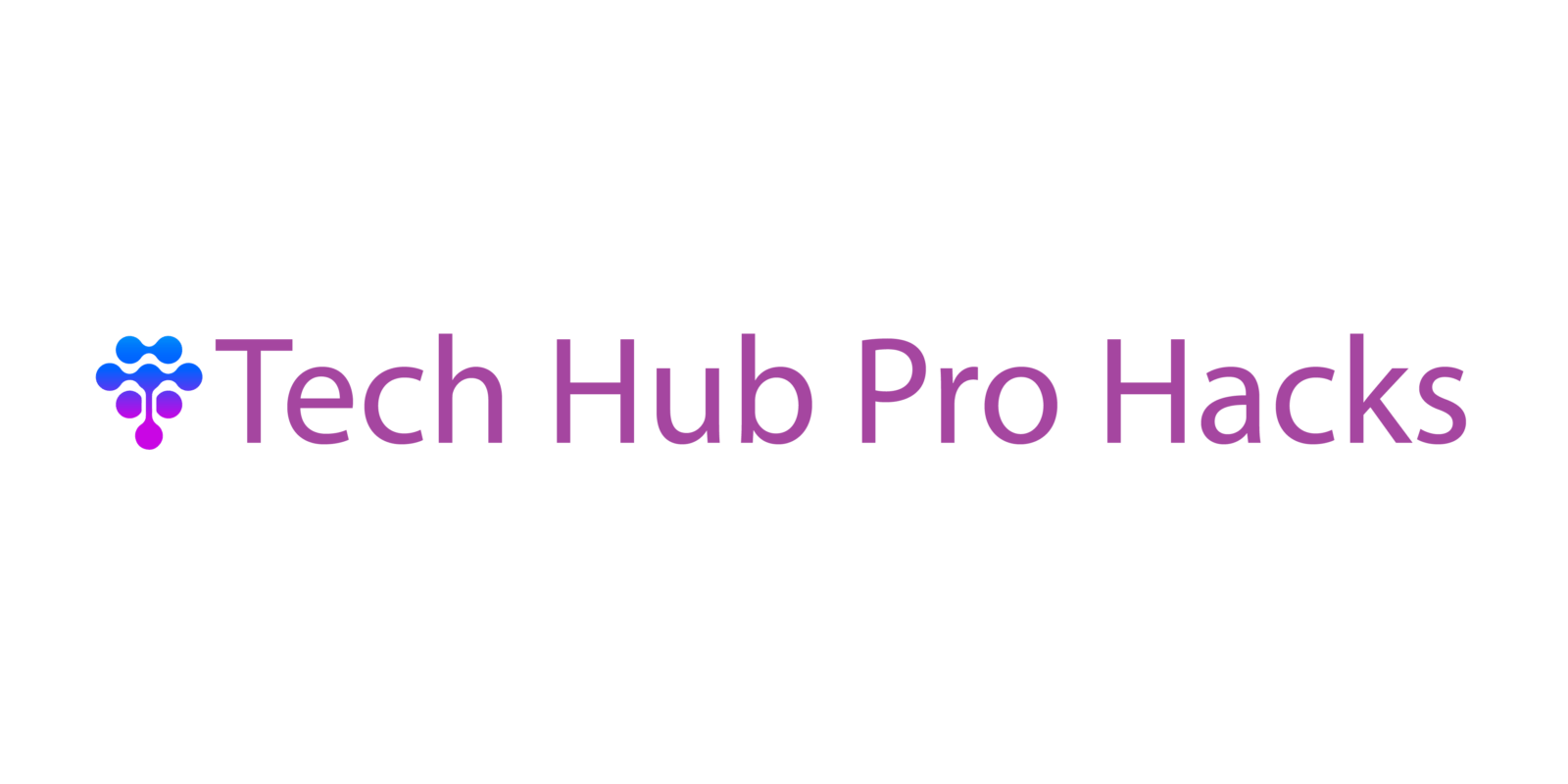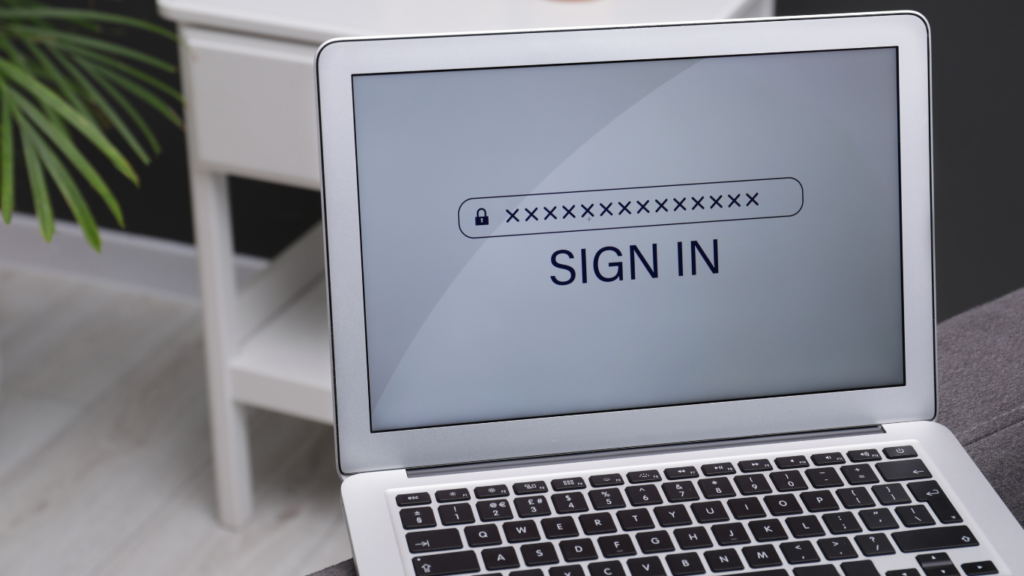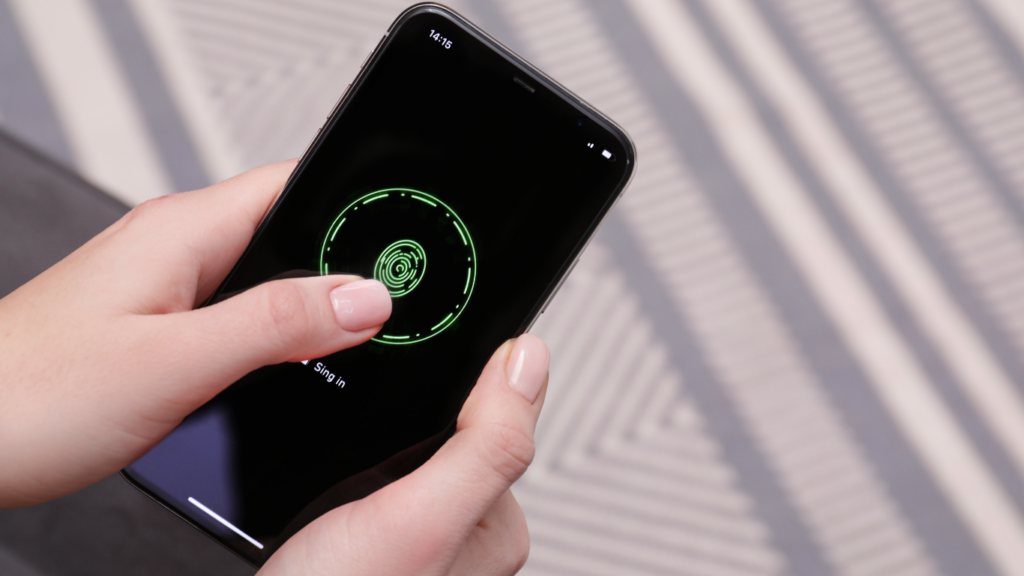Understanding the Importance of Cybersecurity
Cybersecurity is crucial in protecting personal information from various online threats. In today’s digital age, cybercriminals use sophisticated methods to access sensitive data. By understanding cybersecurity’s importance, individuals can better safeguard their digital lives.
Data breaches have become more common, affecting millions of users. According to a 2022 report by IBM, the average cost of a data breach was $4.35 million. These breaches can lead to identity theft, financial loss, and reputational damage. Awareness and proactive measures can prevent many of these issues.
Cybersecurity also protects against malware, ransomware, and phishing attacks. Malware can disrupt device functionality, steal sensitive data, or spy on users’ activities. Ransomware encrypts data and demands payment for restoring access. Phishing, where attackers trick users into revealing personal information, is another common threat.
Securing devices and networks is essential for preventing unauthorized access. Using strong, unique passwords, enabling two-factor authentication, and keeping software up-to-date can significantly reduce risks. Educating oneself and others about online threats and safe practices is equally important.
Public Wi-Fi networks present another point of vulnerability. Cybercriminals can intercept data transmitted over unsecured networks. Using a Virtual Private Network (VPN) can encrypt data and improve security when connecting to public Wi-Fi.
Implementing these practices can help create a more secure digital environment, protecting not just individuals but also their wider networks from cyber threats. Understanding cybersecurity’s importance is the first step toward taking these necessary actions.
Tip 1: Use Strong, Unique Passwords

Creating strong, unique passwords for every account ensures a high level of security against unauthorized access.
How To Create Strong Passwords
Combine uppercase letters, lowercase letters, numbers, and special characters. Aim for at least 12 characters. Examples include: “P@ssw0rd!2023” and “S3cur3$Acc3$$”. Avoid using common passwords like “123456” or “password”. Use phrases instead of single words if possible. For instance, “Th3QckBrwnF0x!” is more secure than a simple one-word password.
Managing Multiple Passwords
Consider using a password manager to keep track of different passwords. Password managers securely store login information and help generate complex passwords. This simplifies the process of using unique passwords for each account. Trusted password managers include LastPass, 1Password, and Dashlane. Regularly update passwords and change them if you suspect any security breach. Avoid reusing passwords across multiple sites.
Tip 2: Enable Two-Factor Authentication
Enabling two-factor authentication (2FA) adds an extra layer of security to online accounts. It’s a simple yet powerful way to protect against unauthorized access.
Benefits of Two-Factor Authentication
Two-factor authentication significantly enhances security. By requiring a second form of verification, such as a code sent to a phone or an email, it makes it much harder for attackers to gain control of accounts even if they have the password. This is especially important for protecting sensitive information and financial data.
Google and Microsoft report that 2FA prevents 99.9% of automated attacks. This statistic highlights the effectiveness of adding another verification step. With 2FA, even if a password is compromised, access to the account won’t be granted without the second factor.
Setting Up Two-Factor Authentication
Setting up 2FA involves a few straightforward steps. First, login to the account settings for the service you wish to secure. Look for security options and select two-factor authentication. Follow the prompts to choose your second factor, like a mobile app or SMS verification.
For instance, when setting up 2FA on Google, you’ll navigate to the Security settings and select “2-Step Verification.” After that, follow the instructions to link your phone or authenticator app. Major platforms like:
- banking services
offer similar setups. Always use a reliable method and keep backup codes safe in case you lose access to your primary device.
Tip 3: Keep Your Software Updated
Regularly updating your software is essential for maintaining cybersecurity. Ensuring your applications are up-to-date protects them from known vulnerabilities and exploits.
Importance of Software Updates
Software updates often include patches for security vulnerabilities that hackers can exploit. For instance, in 2017, the WannaCry ransomware attack targeted outdated Windows systems, causing significant damage worldwide. By keeping software updated, you reduce the risk of similar attacks.
Automating Software Updates
Enable automatic updates whenever possible to streamline the update process. This ensures you always have the latest security patches without manually checking for updates. Most operating systems, like Windows and macOS, offer automatic update settings in their system preferences. Similarly, applications like web browsers and antivirus software usually provide options to update automatically.
Tip 4: Be Wary of Phishing Scams
Phishing scams are designed to steal sensitive information by posing as legitimate entities. Recognizing these scams can prevent data theft.
Recognizing Phishing Attempts
Phishing attempts often mimic familiar companies or contacts. Look for generic greetings and requests for urgent action. Suspicious emails may include links or attachments that can install malware. Check the sender’s email address for inconsistencies. Watch for poor spelling or grammar as a red flag.
What to Do If You’re Targeted
Delete suspicious emails without clicking any links. Report phishing attempts to your email provider and relevant authorities. Change passwords immediately if you’ve interacted with a phishing scam. Enable two-factor authentication for added security. Scan your devices for malware regularly.
Tip 5: Use a Secure Wi-Fi Connection
Ensuring a secure Wi-Fi connection is crucial to protect your personal information from cyber threats. Wi-Fi networks can be vulnerable if not properly secured.
Public Wi-Fi Risks
Public Wi-Fi networks, such as those in cafes and airports, pose significant risks. Hackers can easily intercept data transferred over these networks. For example, entering personal credentials or making online transactions on public Wi-Fi can expose sensitive information. Use a Virtual Private Network (VPN) to encrypt your data while using public Wi-Fi, reducing the likelihood of data interception.
Setting Up a Secure Home Network
A secure home network is essential for safeguarding personal information. Change the default name and password of your router to something unique and strong. Enable WPA3 encryption, which offers enhanced security over older protocols like WPA2. Regularly update your router’s firmware to protect against known vulnerabilities. Disable features like remote management and Universal Plug and Play (UPnP) unless necessary. Use a network firewall to monitor and control incoming and outgoing traffic.
By understanding and mitigating public Wi-Fi risks and setting up a secure home network, you’ll significantly enhance your cyber defenses.
Tip 6: Regularly Back Up Your Data
Back up data regularly to prevent loss from cyber incidents. Adopt effective methods and select appropriate solutions for data protection.
Methods of Data Backup
Utilize diverse methods for data backup to ensure redundancy.
- External Drives: Use USB drives or external hard drives for physical backups. Store them in a secure, separate location.
- Cloud Services: Opt for cloud storage from providers like Google Drive, Dropbox, or OneDrive. Ensure providers offer encryption.
- Network-Attached Storage (NAS): Invest in NAS for larger-scale, local backups. Suitable for family or small business networks.
Choosing the Right Backup Solution
Select a backup solution based on needs and resources.
- Cost: Assess the cost of solutions, including initial investments and ongoing fees. Compare expenses for external drives and cloud subscriptions.
- Security: Prioritize solutions with robust encryption. Evaluate measures taken by cloud providers for data protection.
- Convenience: Choose solutions offering automatic or scheduled backups. Consider user-friendly interfaces for ease of use.
- Capacity: Ensure storage capacity meets requirements. External drives are ideal for personal use, while NAS suits extensive data storage.
Regular data backups mitigate risks of data loss from cyber threats. Ensure redundancy through various methods and choose secure, convenient solutions.
Tip 7: Use Antivirus and Anti-Malware Software
Installing antivirus and anti-malware software provides critical protection against malicious software. These programs detect and eliminate threats before they can compromise your system.
Best Practices for Antivirus Software
Choosing reputable software is crucial for effective protection. Opt for programs with high detection rates from trusted companies like Norton, McAfee, and Bitdefender. Always keep your software updated to ensure it can recognize and block the newest malware threats. Schedule regular scans, prioritizing a full scan weekly and a quick scan daily, to maintain system health.
Additionally, configure real-time protection to monitor for threats continuously. Limit the software’s permissions only to what’s necessary to minimize potential vulnerabilities. If your software provides it, use the browser extension for web protections, such as blocking malicious ads and phishing sites.
Additional Layers of Protection
Complement antivirus software with anti-malware tools like Malwarebytes, which focuses on detecting new, sophisticated threats that traditional antivirus programs might miss. Use firewalls to provide an additional barrier against unauthorized access. Most operating systems come with built-in firewalls; enable and configure them for maximum security.
Consider using a Virtual Private Network (VPN), especially on public Wi-Fi networks, to encrypt your data and mask your online activities. Regularly update your operating system and other software to patch any security loopholes. Employ a multi-layered approach by continually educating yourself about emerging threats and adjusting your defensive strategies accordingly.
By following these practices and using comprehensive protection tools, you mitigate the risk of cyber-attacks and keep your information secure.
Tip 8: Be Careful with Personal Information
Protecting personal information online is vital to maintaining cybersecurity. Exposure to identity theft, unauthorized access, and other online threats can occur without vigilance.
Protecting Your Identity Online
Guard personal information to avoid identity theft. Use secure passwords for online accounts and change them regularly. Enable two-factor authentication for an extra layer of protection. Be cautious about sharing sensitive information like Social Security numbers, banking details, or home addresses. Verify the legitimacy of websites before entering personal details—look for HTTPS and security certificates. Shred physical documents containing personal information before disposing of them.
Social Media Privacy Settings
Adjust privacy settings on social media to control who sees your information. Limit the visibility of posts to friends or specific groups rather than the public. Avoid sharing details that could be used to answer security questions, such as birth dates or pet names. Regularly review and update privacy settings in response to platform changes. Be cautious about accepting friend requests from unknown individuals, as they could be phishing attempts or bots.
Tip 9: Understand and Use Encryption
Recognizing the importance of encryption is crucial in safeguarding personal data. Encryption converts data into code, making it inaccessible without the correct key.
Basics of Encryption
Encryption is vital for securing information. It transforms readable data into ciphertext through algorithms. Only those with the decryption key can revert it to its original form. Modern encryption standards like AES-256 offer robust protection for sensitive data. Email services, websites, and messaging apps use SSL/TLS protocols to secure communications, ensuring data remains private in transit.
Encrypting Your Devices and Data
Encrypting devices and data prevents unauthorized access. Most modern smartphones and operating systems include encryption features. Enable built-in encryption on Android and iOS devices through settings. For personal computers, use tools like BitLocker for Windows or FileVault for macOS to encrypt hard drives. Store backup data on encrypted external drives or use cloud services that offer end-to-end encryption. Encrypt sensitive files before sharing them via email or storage services for enhanced security.
Understanding and using encryption effectively can significantly reduce the risk of data breaches and unauthorized access.
Tip 10: Educate Yourself and Others
Staying informed and sharing knowledge are key aspects of cybersecurity. Regularly updating awareness of new threats can help mitigate risks.
Staying Informed on Cyber Threats
Regularly consume authoritative cybersecurity news. Websites like Krebs on Security, US-CERT, and the official sites of antivirus software providers often update on new vulnerabilities, malware, and best practices. Follow tech blogs and forums for user-shared experiences and solutions.
Sharing Knowledge with Family and Friends
Educate those around you about basic cybersecurity measures. Explain the importance of strong passwords, recognizing phishing attempts, and updating software. Share resources like guides and articles. Conduct quick sessions to demonstrate setting up two-factor authentication or using VPNs to secure public Wi-Fi connections.