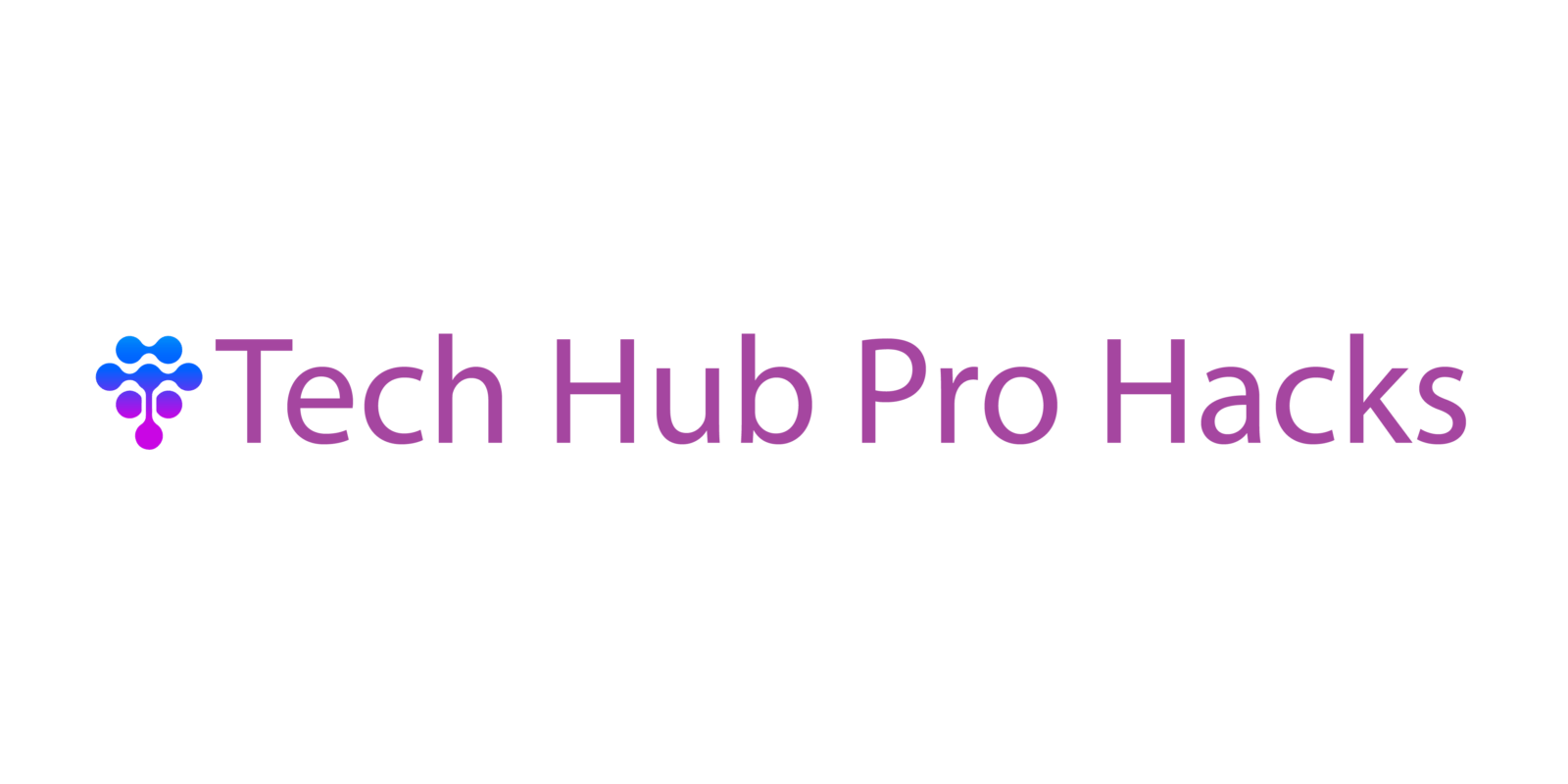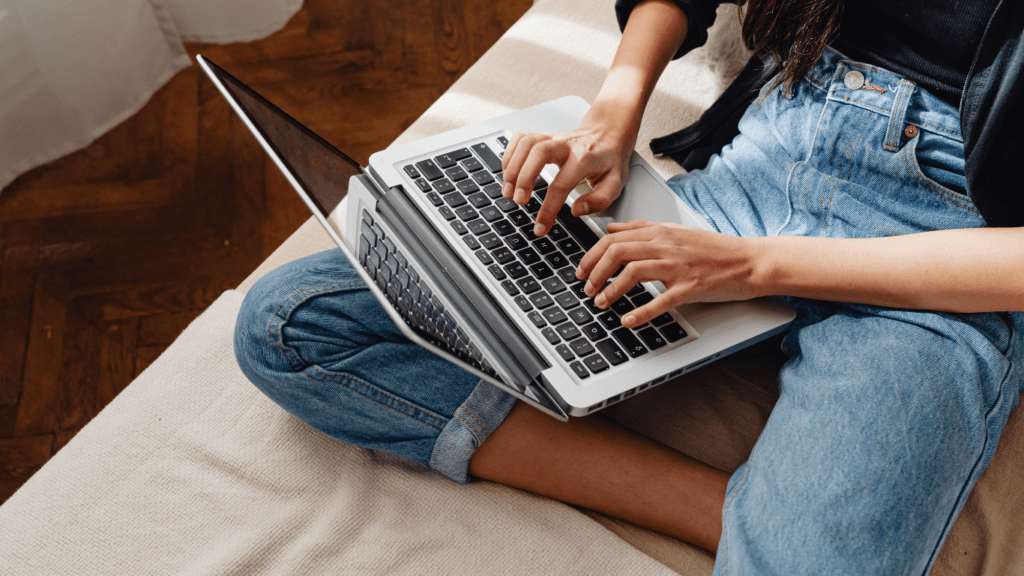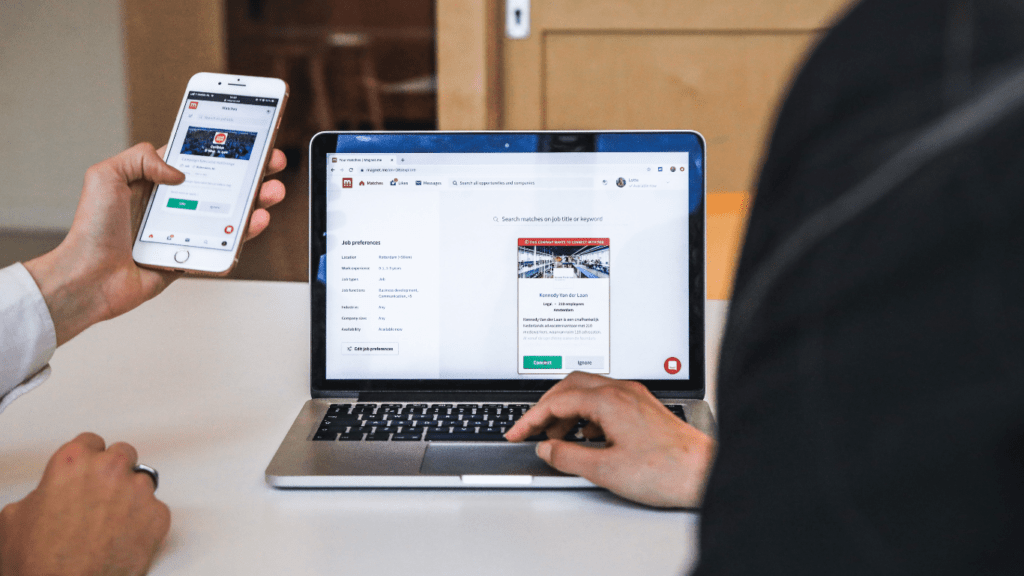Importance of Productivity in the Digital Age
In today’s digital age, productivity holds immense value. With rapid technological advancements, people constantly face distractions. Notifications, social media, and emails often disrupt workflow. Hence, finding ways to maintain focus becomes crucial.
Enhanced productivity results in better time management. Efficient use of time leads to achieving more in less time. This, in turn, allows professionals to meet deadlines and exceed expectations.
Higher productivity also contributes to career growth. Consistently delivering quality work creates opportunities for promotions and recognition. As employers value productive employees, staying efficient becomes a key career strategy.
Digital tools play a pivotal role in boosting productivity. Applications designed for task management, communication, and automation streamline processes. Leveraging these tools helps prevent burnout and maintain consistent output.
In essence, prioritizing productivity in the digital age improves work-life balance. By mastering digital tools and minimizing distractions, individuals can achieve their goals while enjoying their personal time. Consequently, productivity proves essential for success in the modern world.
Tip 1: Use Keyboard Shortcuts
Keyboard shortcuts are essential for increasing productivity, letting you complete tasks faster. They reduce the need to switch between the keyboard and mouse, saving time and boosting efficiency.
Popular Shortcuts for Mac
Understanding and using Mac keyboard shortcuts can streamline workflows. Here are some essential ones:
- Command + C: Copy selected text or item.
- Command + V: Paste copied content.
- Command + X: Cut selected item or text.
- Command + A: Select all items in a document or window.
- Command + Tab: Switch between open applications quickly.
- Command + Space: Open Spotlight search for apps or files.
- Command + Shift + 4: Capture a specific portion of the screen.
Popular Shortcuts for Windows
Windows users have several powerful shortcuts to optimize their workflow. Key ones include:
- Ctrl + C: Copy highlighted text or item.
- Ctrl + V: Paste the copied material.
- Ctrl + X: Cut the selected item or text.
- Ctrl + A: Select everything in the current document or window.
- Alt + Tab: Switch between active applications.
- Windows Key + L: Lock your computer instantly.
- Windows Key + E: Open File Explorer for quick file access.
Incorporating these keyboard shortcuts into daily tasks dramatically improves productivity by reducing the time spent on repetitive mouse actions.
Tip 2: Automate Repetitive Tasks
Automating repetitive tasks can save time and enhance productivity. By leveraging the right tools and setting up customized workflows, one can streamline various processes.
Tools for Automation
Numerous tools can automate tasks, thus improving workflow efficiency. Zapier integrates apps like Gmail, Trello, and Slack to automate workflows. For instance, one could automatically save email attachments to Google Drive. IFTTT connects different services for simple automation; for example, automatically posting Instagram photos to Twitter. In a corporate setting, Microsoft Power Automate enables process automation within the Microsoft ecosystem—useful for automating data entry tasks across Excel and SharePoint.
Setting Up Automation
Start by identifying tasks to automate. Look for repeated, time-consuming activities like data entry, email sorting, and social media posting. Once identified, choose an appropriate tool that aligns with these activities. For example, to automate email sorting, set up filters in Gmail to automatically label and categorize incoming messages. Use Zapier to create “Zaps” that link different apps based on defined triggers and actions. When setting up IFTTT applets, select predefined applets or create custom ones by choosing a trigger and action. Always test automated workflows to ensure they function as intended and adjust settings as necessary.
Automating repetitive tasks frees up time for more critical activities and enhances overall productivity.
Tip 3: Manage Notifications Wisely
To stay productive, it’s crucial to control notifications on both your phone and desktop. Unnecessary alerts can break your focus and waste time.
Adjusting Phone Notifications
Reduce notifications on your phone to minimize distractions. Go to your phone’s settings, find the notifications section, and disable non-essential alerts. Prioritize important notifications, like emails from your boss or calendar reminders, and mute the rest. Use “Do Not Disturb” mode during work hours to avoid interruptions.
Managing Desktop Alerts
Limit desktop alerts to maintain concentration. Open your system settings, navigate to notifications, and customize alert preferences. Disable pop-ups from non-work-related apps. For essential apps, set notification priorities. Use focus modes or productivity tools like “Focus Assist” on Windows or “Do Not Disturb” on macOS to block alerts during critical work periods.
Tip 4: Leverage Cloud Storage

Cloud storage can significantly improve efficiency. It offers flexibility, accessibility, and collaboration features that enhance productivity.
Top Cloud Storage Options
Several cloud storage providers stand out for their capabilities:
- Google Drive: Offers 15 GB of free storage and integrates seamlessly with Google Workspace apps like Docs and Sheets.
- Dropbox: Provides 2 GB of free storage with advanced sharing and collaboration features, useful for both individuals and teams.
- Microsoft OneDrive: Part of Microsoft 365, integrates well with Office apps, and offers 5 GB of free storage.
- iCloud: Best for Apple ecosystem users, provides 5 GB of free storage with strong integration with iOS and macOS devices.
Benefits of Cloud Storage
Cloud storage enhances productivity in various ways:
- Accessibility: Files can be accessed from anywhere with an internet connection. This ensures you can work remotely without interruption.
- Collaboration: Real-time editing and sharing features allow multiple users to work on the same document simultaneously, boosting team productivity.
- Security: Cloud storage providers use advanced encryption and security measures to protect your data, reducing the risk of data loss.
- Backup: Automatic backups ensure that data is not lost due to hardware failures or accidental deletions, providing peace of mind.
Cloud storage integrates with many apps, streamlining workflow and reducing the need to switch between different tools. It plays a vital role in any productivity strategy by providing reliable, flexible, and secure storage solutions.
Tip 5: Use a Password Manager
Utilizing a password manager simplifies login processes and enhances security. It stores and manages numerous passwords securely, freeing up mental bandwidth.
Recommended Password Managers
Several reliable password managers are available:
- LastPass: Provides encrypted storage, password generation, and autofill for login credentials.
- 1Password: Offers easy-to-navigate vaults, secure document storage, and two-factor authentication.
- Dashlane: Includes dark web monitoring, VPN services, and encrypted storage.
- Bitwarden: Features open-source code, zero-knowledge encryption, and customizable options.
Security Benefits
Password managers improve security by generating complex passwords. This reduces the risk of breaches. They also employ encryption methods to safeguard stored credentials. Two-factor authentication further enhances security by requiring a secondary authentication step. Hence, password managers not only boost productivity by streamlining logins but also fortify overall digital security.
Tip 6: Utilize Calendar Apps
Calendar apps offer an effective way to manage time. They help you organize tasks, set reminders, and keep track of deadlines.
Popular Calendar Apps
Several calendar apps stand out for their features and usability:
- Google Calendar: Syncs with Google services, integrates with other productivity tools like Trello and Slack, and offers shared calendar options.
- Microsoft Outlook Calendar: Connects with Microsoft Office Suite, supports email management, and facilitates scheduling meetings within organizations.
- Apple Calendar: Built into iOS and macOS, syncs across Apple devices, and supports Siri voice commands for hands-free operation.
- Fantastical: Compatible with iOS and macOS, boasts natural language processing for event input, and offers calendar and tasks integration.
- Any.do: Combines task management with calendar functionalities, supports voice entry, and syncs across multiple devices.
Features to Look For
When choosing a calendar app, certain features enhance productivity:
- Cross-Platform Syncing: Ensures your calendar is accessible on all your devices.
- Integration Capabilities: Allows seamless integration with other apps like task managers, email clients, and communication tools.
- Customizable Reminders: Lets you set multiple reminders for important events, preventing missed deadlines.
- Shared Calendars: Enables collaboration with team members, helping everyone stay on the same page.
- Natural Language Processing: Simplifies adding events by interpreting plain text, speeding up the scheduling process.
- Smart Notifications: Provides context-aware alerts, such as traffic updates for meetings, ensuring punctuality.
Implementing these features in your chosen calendar app can streamline scheduling and enhance your overall productivity.
Tip 7: Embrace Note-Taking Apps
Note-taking apps can significantly enhance productivity by organizing information efficiently. These apps help capture ideas, tasks, and important information in one place, making it easy to access and manage.
Best Note-Taking Apps
Quality note-taking apps maximize productivity by offering versatile features. Three top options include:
- Evernote: Allows users to create notes with text, audio, images, and documents. This app also supports powerful search capabilities.
- OneNote: Integrates seamlessly with other Microsoft Office apps. Offers sectioned notebooks, rich text formatting, and syncing across devices.
- Notion: Combines notes, tasks, and databases to create an all-in-one workspace. Features extensive templates and collaboration tools.
Organizing Notes Effectively
Structure and consistency are key to keeping notes organized. Three strategies include:
- Tagging: Use tags to categorize and quickly retrieve notes. For example, tag notes by project or priority.
- Folders: Create folders or notebooks to group related notes. This helps maintain a clear hierarchy and easy navigation.
- Templates: Utilize templates for recurring note formats. This saves time and ensures consistency across different notes.
Effective note-taking can lead to better task management and increased productivity.
Tip 8: Optimize Browser Extensions
Optimizing browser extensions enhances productivity by streamlining your online activities. It’s crucial to harness the right tools while avoiding unnecessary clutter.
Productivity-Boosting Extensions
The right browser extensions can save time. Extensions like Grammarly improve writing accuracy by detecting grammar and spelling errors in real time. For managing tasks, Todoist’s browser extension integrates task lists directly into your browsing experience. StayFocusd aids by limiting time spent on distracting websites, boosting focus during work hours. Additionally, RescueTime provides insights into your online habits by tracking time spent on various websites, helping identify productivity bottlenecks.
Avoiding Extension Overload
Too many extensions can slow browser performance. Prioritize essential tools to avoid clutter. Regularly review and disable or remove extensions you no longer use. Check a tool’s necessity before adding it by considering its impact on your workflow. Lightweight extensions often provide similar functionalities as more resource-heavy ones, so opt for lightweight alternatives when possible. Regular audits keep your browser efficient and maintain a streamlined, focused online environment.
Tip 9: Implement Task Management Tools
Using task management tools helps streamline workflows, keeps tasks organized, and enhances productivity.
Top Task Management Tools
Top task management tools offer various features tailored for efficiency. Trello uses boards, lists, and cards for visual organization. Asana excels at project tracking with timelines, calendars, and task dependencies. Todoist is great for personal task management with priority levels and project sections.
| Tool | Key Features |
|---|---|
| Trello | Boards, lists, cards, drag-and-drop |
| Asana | Timelines, calendars, dependencies |
| Todoist | Priority levels, project sections |
Integrating Tools into Workflow
Integrating task management tools into your workflow begins with identifying specific needs. Trello integrates smoothly with Google Drive for file management. Asana connects with Slack for team communication. Todoist syncs with calendar apps to manage deadlines.
Steps to integrate:
- Identify Needs: Determine which tasks need better organization.
- Choose a Tool: Select a tool that matches your requirements.
- Enable Integrations: Utilize built-in integrations with other apps.
- Regular Updates: Maintain consistency by updating tasks regularly.
Combining these tools with existing platforms boosts efficiency and streamlines task management.
Tip 10: Take Regular Breaks
In the digital age, productivity isn’t just about working harder but working smarter. Taking regular breaks is essential to maintaining peak performance and preventing burnout.
Tools to Remind You to Take Breaks
Several tools can remind you to take regular breaks, ensuring you maintain your productivity levels. I recommend the following:
- Pomodoro Technique Apps: Apps like Focus Booster and Pomodone support the Pomodoro Technique, prompting breaks after focused work sessions.
- Time Management Apps: Tools like Toggl Track and Clockify include features to schedule breaks throughout the day.
- Break Reminder Software: Programs like Stretchly and BreakTimer send alerts to remind you to take short breaks and stretch.
Benefits of Short Breaks
Short breaks offer numerous productivity benefits:
- Improved Focus: Regular breaks help refresh your mind, maintaining concentration and reducing mental fatigue.
- Enhanced Creativity: Stepping away from tasks can stimulate creative thinking, providing new perspectives and solutions.
- Better Physical Health: Breaks that include stretching reduce risks related to prolonged sitting, such as back pain and poor posture.
By incorporating these tools and understanding the benefits, you can effectively utilize breaks to boost your productivity.