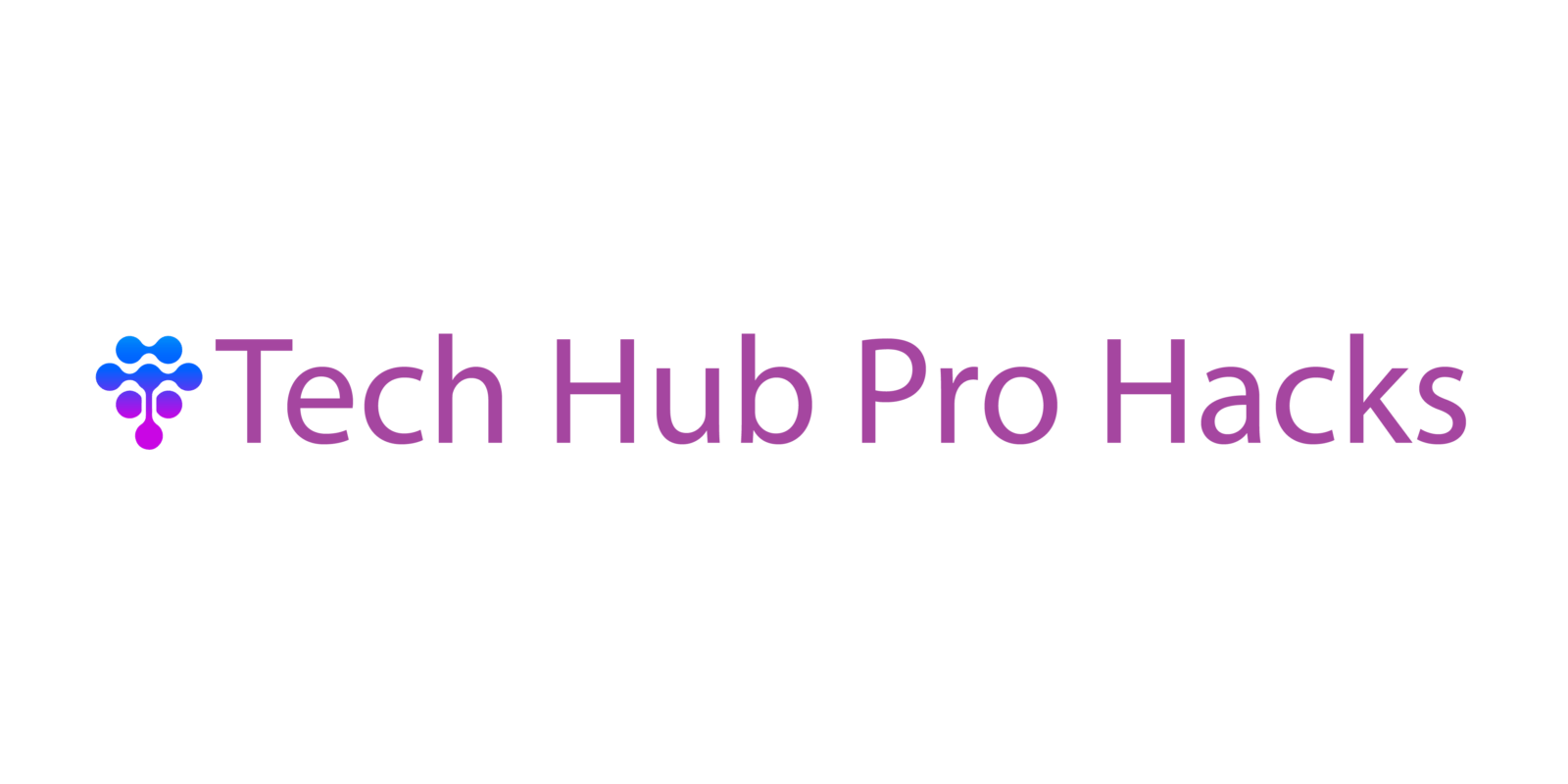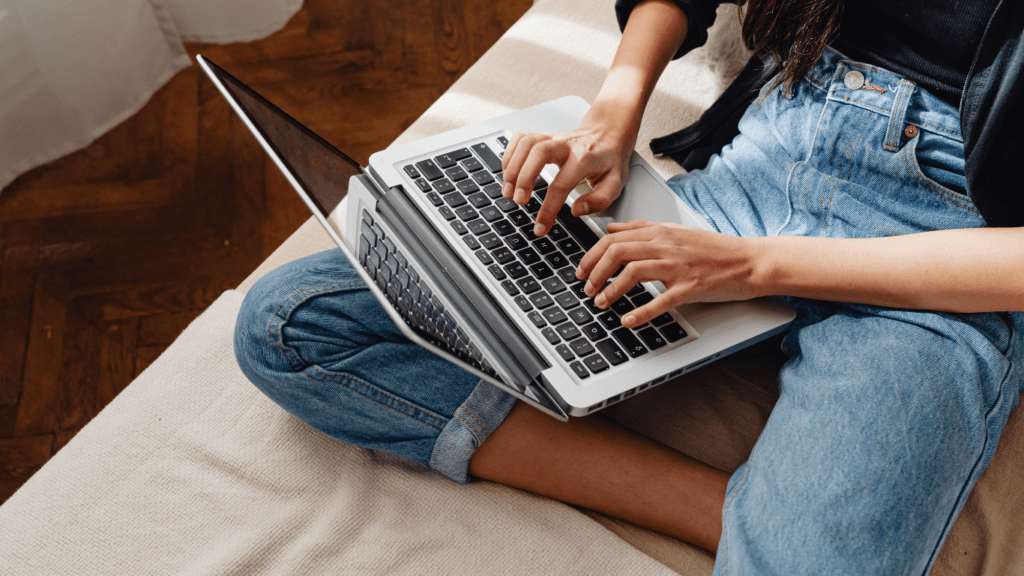Master Low Power Mode
Most phones come with a built in low power or battery saver mode and it’s underrated. Flip it on when you’re scrolling, reading, or just killing time between tasks. It dials down background activity and visual effects but keeps the essentials running. No, your GPS tracking, email syncing, or high performance gaming won’t be as snappy, but the trade off in battery savings is worth it. Use it preemptively, not reactively, especially if you know you won’t be near a charger for a while. It’s a small switch that adds hours.
Use Dark Mode
More Than Just a Style Choice
Dark mode has become a popular visual preference, but the benefits go beyond aesthetics especially for OLED and AMOLED screens.
Battery Saver: On OLED screens, black pixels are actually turned off, which saves significant power.
Reduced Eye Strain: Darker interfaces can help reduce glare and strain during nighttime use.
Cooler Operation: Less screen brightness can prevent your phone from heating up as quickly.
When to Use It
Switch to dark mode in the following situations to extend battery life and boost usability:
At night or in low light environments
When your battery is running low
As a permanent setting for your most used apps
You can typically enable dark mode under your phone’s display settings or within individual app preferences for an even more targeted approach.
Limit Background App Activity
Most of your battery problems are sneaky and background apps are the usual suspects. Even when you’re not using them, many apps continue to refresh, sync, or ping servers. The result? Battery drain and quiet data leaks.
Head into your phone’s settings, find the battery or app usage section, and see what’s running overtime. Shut down the stuff you don’t use daily. Most modern smartphones also have a battery usage monitor to make this easier. Take five minutes to customize what stays active you’ll see the difference over time.
For deeper strategies, check out this guide on how to extend battery life.
Reduce Screen Timeout
Your screen is one of the biggest power hogs on your phone. If it stays lit while you’re not looking, you’re literally burning battery for nothing. Drop your auto lock timer down to 30 seconds or 1 minute. That change alone can stretch your screen on time further across the day and it helps develop the habit of putting your phone down sooner. Quick tip: if you’re constantly unlocking because of short timeouts, your usage pattern might need adjusting more than your screen settings.
Turn Off Location When You Don’t Need It
GPS is one of the biggest power hogs on your phone. It constantly pings satellites, even when you’re not actively using maps or location based services. That means your battery is draining behind the scenes for no real reason. If you’re not navigating, hailing a ride, or checking into something location specific, switch it off. Most operating systems let you toggle location access from the control center or quick settings make it a habit. Less location tracking = more screen time later when you actually need it.
Declutter Your Home Screen

Widgets might look useful, but most of them are constantly pulling data in the background weather updates, news feeds, stock tickers. That frequent refreshing eats up both battery and bandwidth. If you don’t use it daily, ditch it. A cleaner home screen not only boosts performance but also keeps distractions low. Keep only your must haves and lose the rest. Your battery and your focus will thank you.
Set Up Automation
Your phone’s smarter than you’re letting it be. Both iOS and Android have built in automation tools Shortcuts for Apple and Routines for Android. They’re simple, powerful, and way underused.
Set up basic triggers that save time and battery. Example: Flip on Do Not Disturb every night at a set hour, no taps needed. Or launch your go to playlist automatically when you connect to your car’s Bluetooth. These little time savers add up fast.
Once you dial in a few of these automations, your phone starts feeling less like a distraction and more like an actual digital assistant. No extra apps, no code just a few minutes of setup and you’re good.
Disable Push for Non Essential Apps
Rethink Your Notifications
Push notifications can be helpful but they also steal your focus and drain your battery. Every ping lights up your screen, activates background processes, and demands your attention.
Ask yourself: do you really need to be alerted the moment a new sale starts or a news story breaks? Probably not.
What to Disable
Focus on muting or disabling notifications from apps that aren’t time sensitive:
News apps (you can check updates manually)
Retail or shopping apps
Social media (unless it’s part of your work)
Game apps
Weather updates (set scheduled check ins instead)
How to Adjust Notifications
Go into your phone’s:
Settings > Notifications (iOS)
Settings > Apps & Notifications (Android)
From there, toggle off push notifications for low priority apps. You’ll reduce screen wake ups and battery drain, while also cutting digital noise.
Pro Tip
Group high priority notifications together using “Focus Mode” or “Do Not Disturb” settings. That way, only the essentials come through when it counts.
Turn Off Vibration Feedback
Vibration motors suck up more battery than most people realize. Every time you get a text, tap the screen, or type a key, that satisfying buzz drains just a little more power. Sure, it feels nice but it’s not doing your battery any favors.
If you’re serious about conserving energy, disable haptic feedback for general use. Head into your settings and turn off vibrations for the keyboard, system UI, and notifications (unless you absolutely need them). Your fingers will adapt faster than you think. After a day or two, the silence just feels… cleaner.
Skip the buzz. You won’t miss it.
Use Wi Fi Instead of Mobile Data
Using mobile data drains your battery faster than Wi Fi no surprise there. Cell signals are less stable, and your phone works harder maintaining that connection, which means more power gets burned. If you’re at home, in the office, or anywhere you trust the Wi Fi, make the switch. It’s a small move that adds up over the day.
Bonus: Wi Fi often gives you faster speeds and saves on data usage. So you’re not just saving battery, you’re saving your plan too.
Keep Your OS Updated
Skipping software updates might seem harmless, but it actually costs you. Operating system updates often contain behind the scenes improvements: better battery management, performance optimizations, and even bug fixes that stop background processes from draining power. Manufacturers don’t always advertise these tweaks front and center, but they’re built in for a reason.
If your phone feels slower or your battery’s leaking too fast, one of the easiest first moves is to check for pending updates. Install them when you’re near Wi Fi and a charger, and restart afterward to keep everything running clean. Staying current isn’t just about features it’s about getting the most out of your hardware every day.
Avoid Extreme Temperatures
Your phone’s battery isn’t built for the Arctic or the Sahara. Both extreme heat and biting cold can shorten battery lifespan and mess with performance. Heat speeds up chemical reactions inside the battery good in theory, but not when it leads to swelling or long term damage. Cold, on the other hand, slows everything down and can leave your phone struggling just to stay on.
The fix is simple: don’t leave your phone in a hot car, and don’t charge it in freezing temps. Aim to use and store your device between 32°F and 95°F (0°C to 35°C) whenever possible. Extreme weather outside? Keep it in a pocket, bag, or case to buffer the impact.
For more in depth battery hacks, revisit this resource: extend battery life.