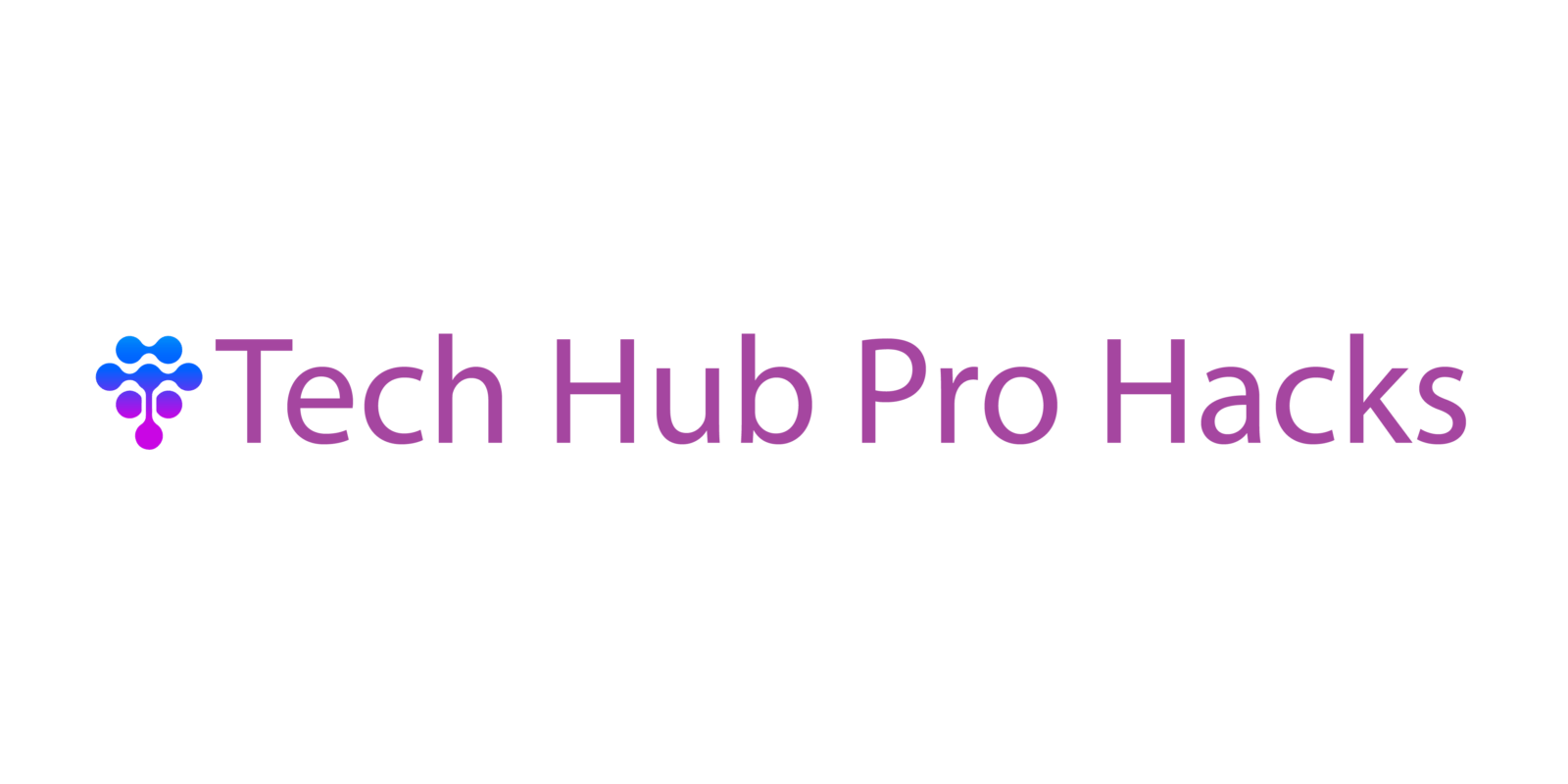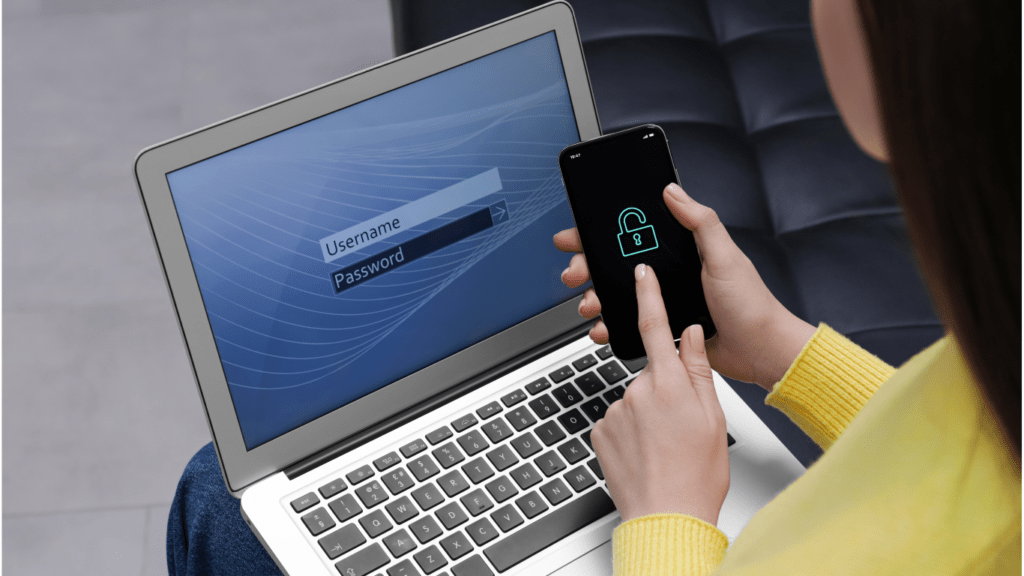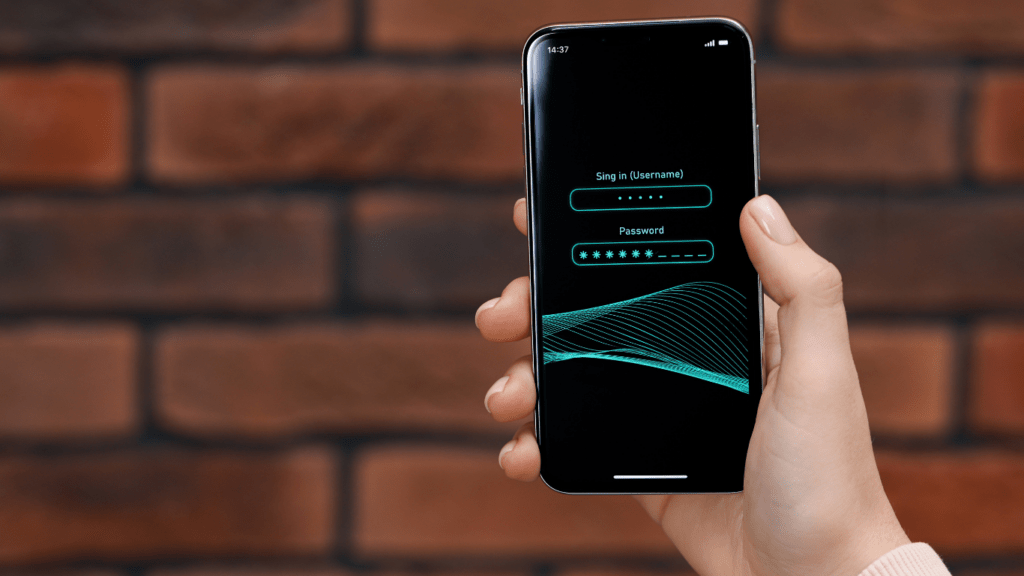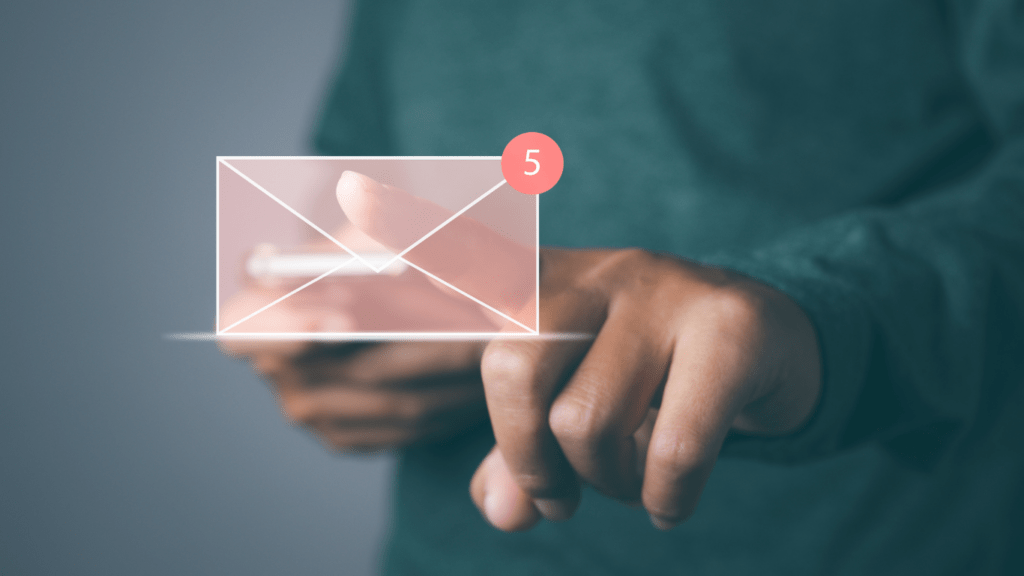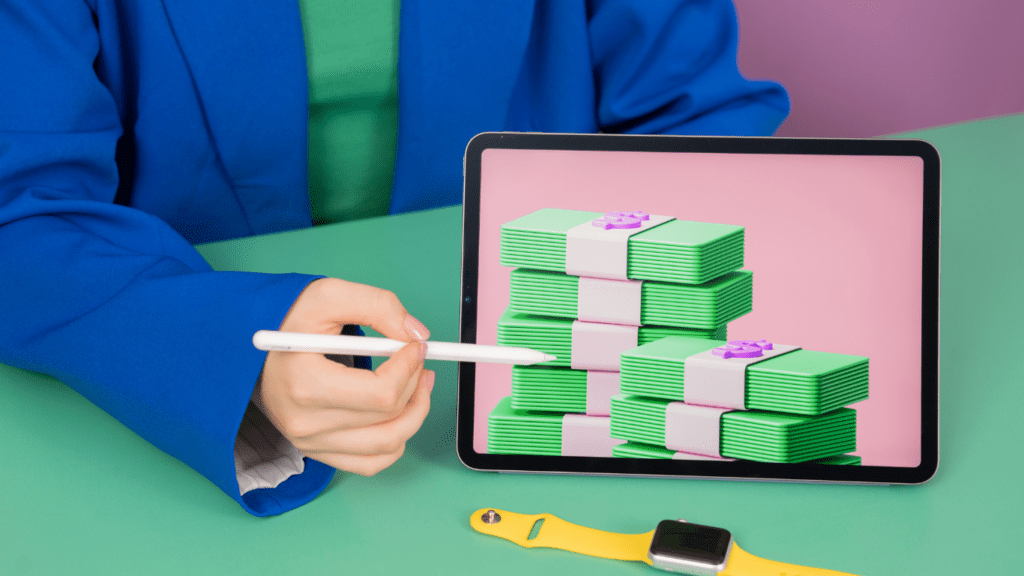Why Use Password Managers
Password managers improve online security by generating strong, unique passwords. Many users rely on easily guessable passwords or reuse the same one across multiple sites, making them vulnerable to cyber-attacks. Password managers eliminate this risk by creating and storing complex passwords that are difficult to crack.
Convenience is another major advantage of password managers. They store and autofill login credentials, saving time and effort. Instead of remembering multiple passwords, users only need to recall one master password, which unlocks the password manager’s vault.
Many password managers offer additional security features like encrypted storage, two-factor authentication (2FA), and breach monitoring. These tools add extra layers of protection, ensuring personal data remains secure. According to a study by Security.org, users with password managers are 2.5 times less likely to experience account compromise than those without.
Using a password manager can significantly reduce the risk of phishing attacks. By autofilling credentials, password managers prevent users from entering information on fake sites designed to steal login data. This feature safeguards against one of the most common online threats.
Password managers provide robust security, convenience, and additional protective features. They simplify managing multiple accounts and bolster defenses against cyber threats.
Key Features of Password Managers

Password managers offer numerous features that enhance security and convenience. Let’s explore the key aspects that make them indispensable tools in managing online identities.
Strong Password Generation
Password managers generate strong, unique passwords for each site or service. This eliminates the risk of using weak or repeated passwords across accounts, reducing vulnerability to cyberattacks.
Secure Storage
Storing login credentials in encrypted vaults ensures they remain secure. Encryption protocols like AES-256 guarantee that only authorized users can access stored data.
Auto-Fill Functionality
Auto-fill simplifies the login process by automatically entering usernames and passwords into login fields. This saves time and reduces manual input errors.
Cross-Platform Sync
Having access to login credentials across devices is crucial. Password managers synchronize data on multiple devices, ensuring availability whether on a computer, tablet, or smartphone.
Two-Factor Authentication (2FA) Integration
Integrating 2FA adds an additional layer of security. Users can store and manage 2FA tokens within the password manager, streamlining the authentication process for various accounts.
Password Auditing
Regular auditing helps maintain strong security hygiene. Password managers provide auditing tools that flag weak, reused, or compromised passwords, guiding users to update them.
Breach Monitoring
Monitoring services alert users to data breaches that affect their stored accounts. This enables immediate action, such as changing compromised passwords to prevent unauthorized access.
Secure Sharing
Securely sharing credentials with trusted individuals is sometimes necessary. Password managers offer encrypted sharing options, ensuring that sensitive information remains protected.
Easy Backup and Recovery
Data loss can be devastating, but password managers offer backup and recovery options. Users can restore their vault easily in case of device loss or failure, maintaining access to essential credentials.
Setting Up Your Password Manager
Setting up your password manager ensures all your passwords stay secure and easily accessible. The following steps walk you through choosing, installing, and configuring your password manager.
Choosing the Right Password Manager
First, selecting the right password manager requires assessing your needs. Ensure the software offers features like strong password generation, secure storage through encryption, password auditing, and Two-Factor Authentication (2FA) integration. For instance, tools like LastPass and Dashlane offer comprehensive security features and user-friendly interfaces. Look at user reviews, compare features and pricing, and check compatibility with your devices to make an informed choice.
Installing and Configuring
Once you’ve chosen a password manager, download and install it from the official website or a trusted app store. Follow the installation prompts, which typically request basic information like email and master password. The master password should be strong and unique as it secures all your saved passwords.
After installation, configure the settings to suit your preferences. Enable auto-fill to save time when logging into websites. Activate 2FA for an added layer of security. Sync the password manager across all devices to ensure you have access to your passwords wherever you are. Some managers offer browser extensions, enabling you to save and auto-fill passwords directly from the web.
Best Practices for Using Password Managers
Effective use of password managers boosts both security and convenience. To ensure maximum benefits, follow these best practices.
Creating Strong Passwords
Use password managers to generate strong, random passwords for each account. Strong passwords contain at least 12 characters, including upper and lower case letters, numbers, and special symbols. Avoid common words and personal information. For example, a strong password might look like “pD4!t&wX8vRc”. Always generate passwords using the manager’s built-in generator to ensure uniqueness and complexity.
Organizing and Managing Passwords
Organize passwords efficiently by categorizing them into folders or labels. Group them by purpose, such as work, personal, financial, and social. Regularly review and update passwords, especially for sensitive accounts. Remove old, unused accounts from the manager to minimize security risks. Keeping the vault structure organized helps locate credentials quickly and maintain better oversight of digital security.
Enabling Two-Factor Authentication
Enable Two-Factor Authentication (2FA) for all accounts that support it. 2FA adds an extra layer of security by requiring a second verification step, such as a code sent to a mobile device or an authentication app. This ensures that even if a password gets compromised, the account remains secure. Many password managers now integrate 2FA, making it easier to manage and use across various platforms.
Common Concerns and Misconceptions
Many people hesitate to use password managers due to various concerns and misconceptions. Let’s address some of the most common ones.
Security of Password Managers
People often question the security of password managers. A common misconception is that storing all passwords in one place makes them more vulnerable. However, password managers use strong encryption algorithms to protect stored data. For example, reputable password managers use AES-256 encryption, an industry-standard for securing sensitive data.
In case the master password is compromised, many password managers offer additional layers of security, such as Two-Factor Authentication (2FA) and biometric login options. 2FA requires an extra step during login, making unauthorized access significantly harder.
Accessibility and Usability
Another concern is the accessibility and usability of password managers. Some fear they’ll forget their master password or that the software will be complicated to use. However, most password managers provide intuitive interfaces designed for ease of use. For instance, they often include features like autofill for login forms and secure cloud sync across devices, ensuring easy access to stored passwords.
Additionally, many password managers offer recovery options if you forget your master password, such as emergency contacts or backup codes. The user-friendly design and support resources make managing and accessing passwords straightforward and less daunting.
Recommendations for Popular Password Managers
Choosing the right password manager is crucial for maintaining online security. Here, I’ll guide you through some top free and paid options.
Free Options
Several free password managers offer excellent features without cost. These include:
- LastPass Free: LastPass Free provides basic features like password storage, auto-fill, and secure notes. However, it only supports one device type.
- Bitwarden: Bitwarden stands out for its open-source nature. It offers unlimited storage and device sync, end-to-end encryption, and basic security auditing.
- Dashlane Free: Dashlane Free includes password storage for up to 50 passwords, auto-fill, and security alerts. It’s limited to one device.
Paid Options
Investing in a paid password manager unlocks advanced functionalities and greater flexibility. Consider these options:
- 1Password: 1Password offers robust features like secure vaults, dark web monitoring, and multi-device sync. It also supports family and team plans for shared access.
- Dashlane Premium: Dashlane Premium includes unlimited password storage, dark web monitoring, VPN for secure browsing, and cross-device sync. It provides comprehensive security tools.
- LastPass Premium: LastPass Premium enhances the free tier with features like encrypted file storage, emergency access, priority tech support, and multi-device support.
Each recommended manager provides unique features tailored to different needs. Evaluate which best aligns with your security requirements.