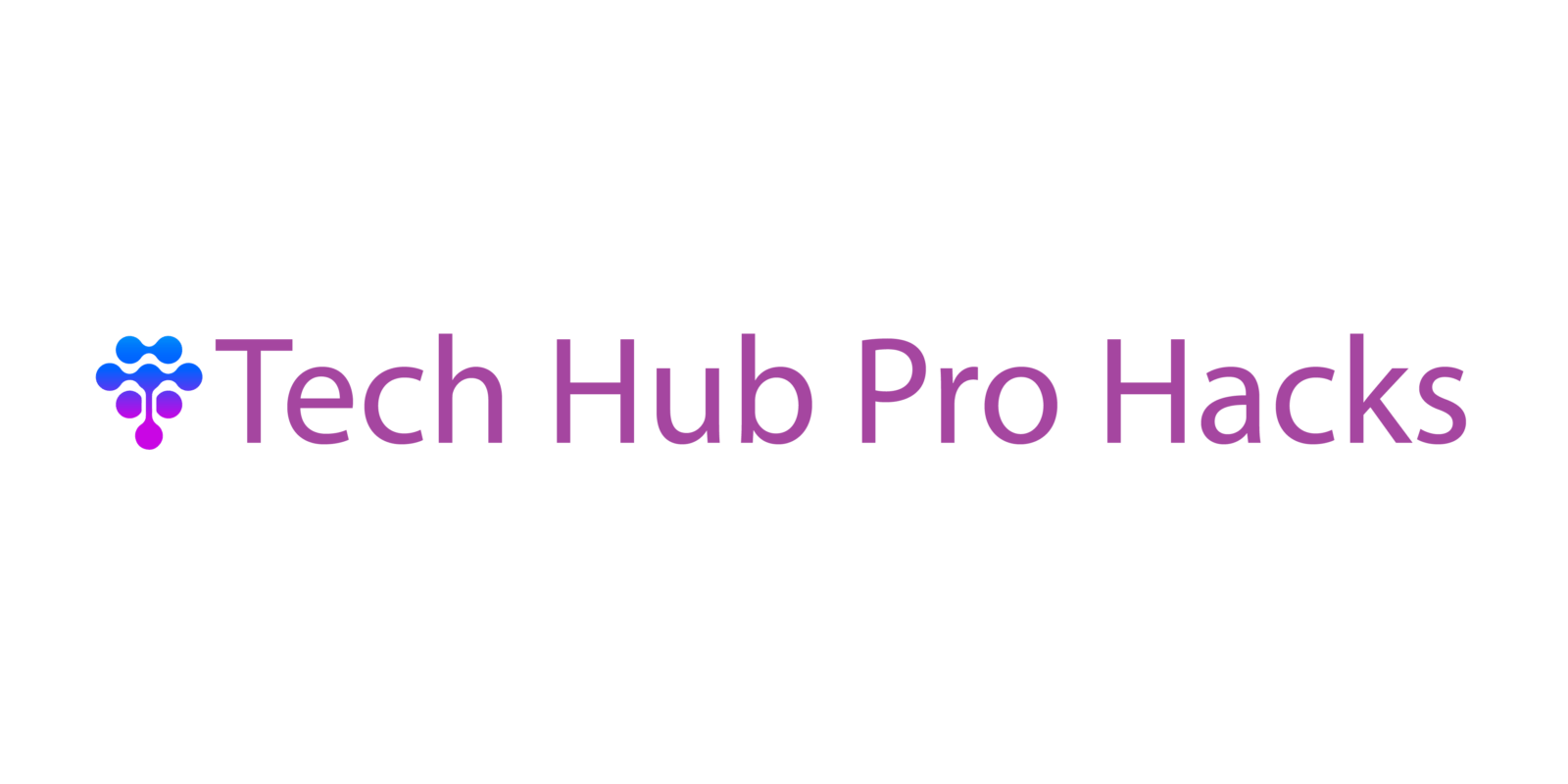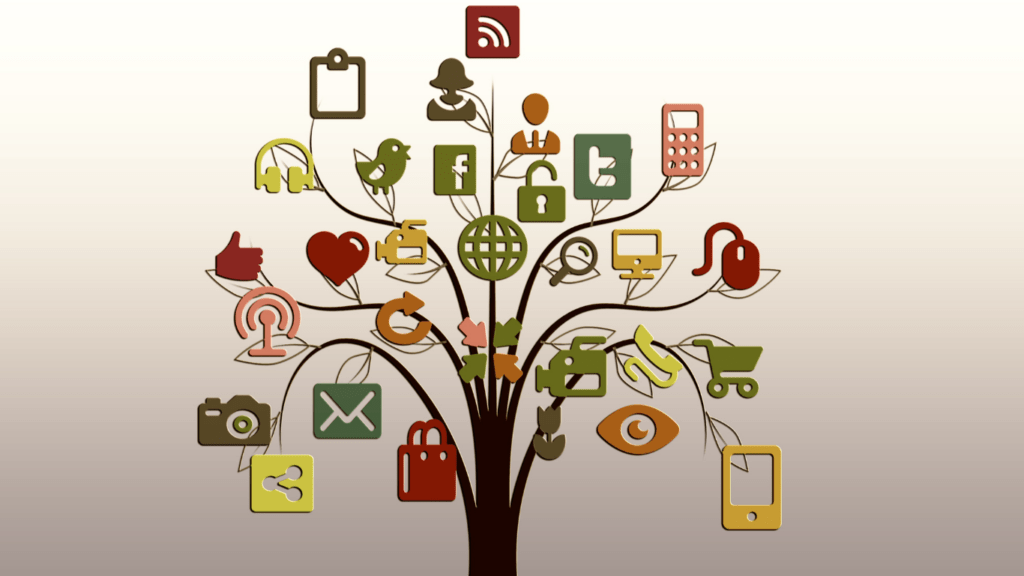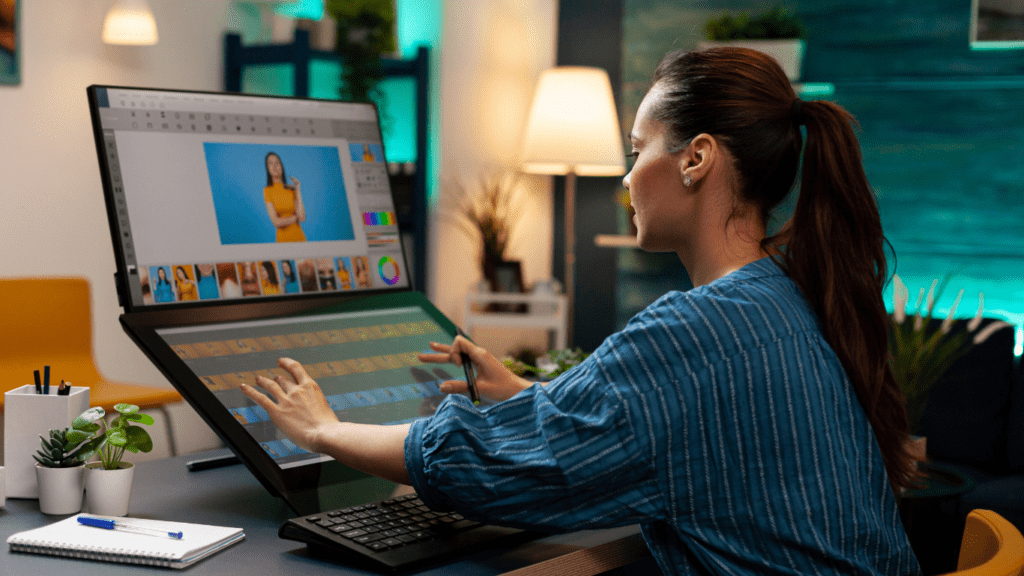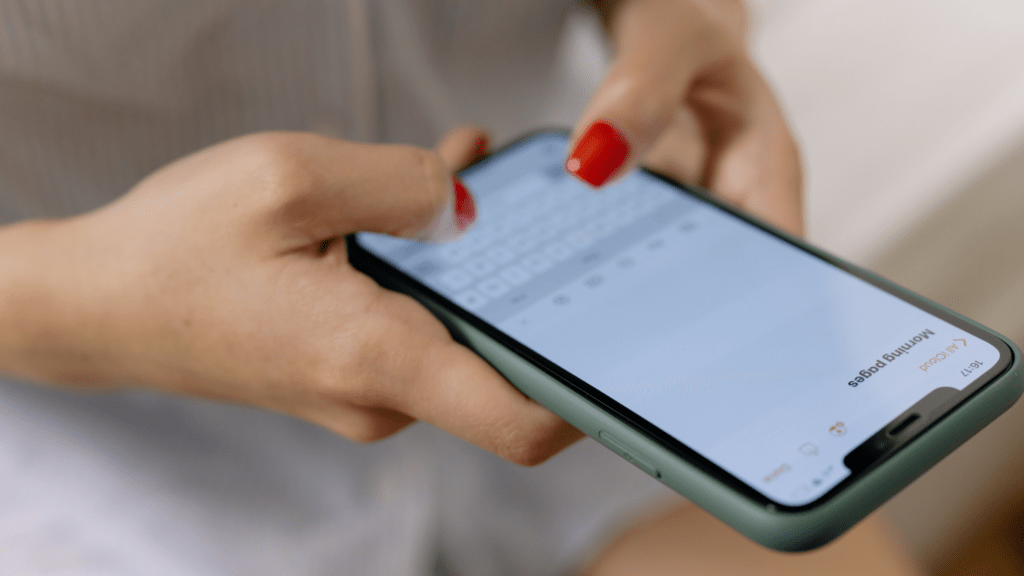Understanding Project Management Software
Project management software helps organize tasks, track progress, and manage resources. It improves team collaboration, centralizes data, and automates repetitive tasks.
Key Features
- Task Management: Assign tasks to team members and set deadlines. Examples include calendar integration and notifications.
- Resource Management: Allocate resources like personnel and equipment efficiently. Examples include availability charts and workload balancing.
- Time Tracking: Monitor the time spent on each task or project. Examples include timers and timesheet submissions.
- Collaboration Tools: Facilitate communication among team members. Examples include chat rooms and file sharing.
- Reporting and Analytics: Generate insights from project data. Examples include performance dashboards and custom reports.
Types of Project Management Software
- On-Premise Software: Requires installation on local devices. Suited for organizations with strict data security policies.
- Cloud-Based Software: Accessible via the internet. Allows remote access but depends on internet connectivity.
- Open-Source Software: Free to use and modify. Suitable for organizations needing customization without high costs.
Choosing the Right Software
- Identify Needs: Assess your team’s requirements. Consider factors like project size, complexity, and specific features.
- Evaluate Options: Compare different software solutions. Look at customer reviews, demos, and feature lists.
- Consider Budget: Balance your budget constraints. Compare pricing models like subscription-based vs. one-time purchase.
- Seek Scalability: Ensure the software can grow with your organization. Look for features that accommodate increasing project demands.
Choosing the Right Software

Selecting the right project management software ensures efficient workflow and maximized productivity. I’ll show you how to assess your needs, compare features, and consider budget constraints.
Assessing Your Needs
Identify the specific requirements of your team before choosing software. Consider factors like the size of your team, the complexity of your projects, and the need for integration with other tools. For example, a small team handling straightforward projects might favor simplicity, while a larger team managing complex tasks might need advanced features.
Comparing Features
Evaluate the essential features of each software option. Essential features usually include task management, time tracking, collaboration tools, and reporting capabilities. Compare these to see which ones align best with your team’s workflow. For instance, if collaboration is critical, opt for software with robust communication tools like Slack integration or in-app messaging.
Budget Considerations
Ensure the software fits your budget without compromising essential features. Many project management tools offer tiered pricing models. For example, Trello has a free basic version, while Microsoft Project offers more advanced tools at higher pricing tiers. Balance your budget limitations with the features required to maintain productivity and efficiency.
Setting Up Your Project Management Software
Proper setup of your project management software sets the foundation for successful project execution.
Creating User Accounts
Assign individual accounts to every team member. Each account should include the user’s name, role, and contact information. Ensure everyone has unique login credentials to maintain security and track activities accurately. Use the software’s invitation feature if available to streamline the process.
Setting Permissions
Define permissions based on roles and responsibilities. Ensure team members have access only to what they need to perform tasks. Limit access to sensitive information to maintain project security. Use predefined permission templates if available, creating custom permissions only when necessary.
Customizing Dashboards
Tailor dashboards to display relevant information for each role. Include key metrics like project timelines, task statuses, and resource allocation. Adjust the layout to highlight critical data points, making it easier for users to monitor progress. Regularly update dashboards to reflect project changes and maintain accuracy.
Best Practices for Effective Use
Project management software offers immense potential for productivity if used effectively. Here are some best practices to ensure you get the most out of your tools.
Organizing Tasks and Deadlines
Break down projects into smaller tasks. Assign these tasks to team members with specific deadlines. Use Gantt charts or Kanban boards to visualize task sequences and dependencies. This visual aid helps in identifying bottlenecks and reallocating resources swiftly.
Effective Communication Channels
Centralize communication within the software. Use built-in chat and comment features to discuss tasks and projects. Integrate email notifications for updates on task progress. This reduces the need for external emails and keeps all communication transparent and easily accessible.
Monitoring and Reporting
Utilize the software’s reporting tools to track key performance indicators (KPIs). Generate real-time reports on task completion, resource allocation, and project timelines. Set up automated alerts for milestones and potential delays. Constant monitoring helps in timely decision-making and keeps the project on track.
Common Pitfalls to Avoid
Using project management software effectively means sidestepping certain common mistakes. Here are a few to watch out for:
Overcomplicating Processes
Streamline processes for ease of use. It’s tempting to utilize every feature available, but overcomplication can slow down your team. Focus on core functionalities like task assignment, progress tracking, and communication channels. Ensure each task has a clear description to avoid misunderstandings. When implementing a new process, consider if it adds value or just adds noise.
Poor Team Training
Invest in comprehensive training. Lack of proper training leads to inefficiencies and frustration. Ensure all team members understand how to use key features, such as creating tasks, updating statuses, and generating reports. Offer ongoing support, such as tutorials, FAQs, and direct assistance for complex issues. Feedback loops improve training programs by adjusting to actual team needs.