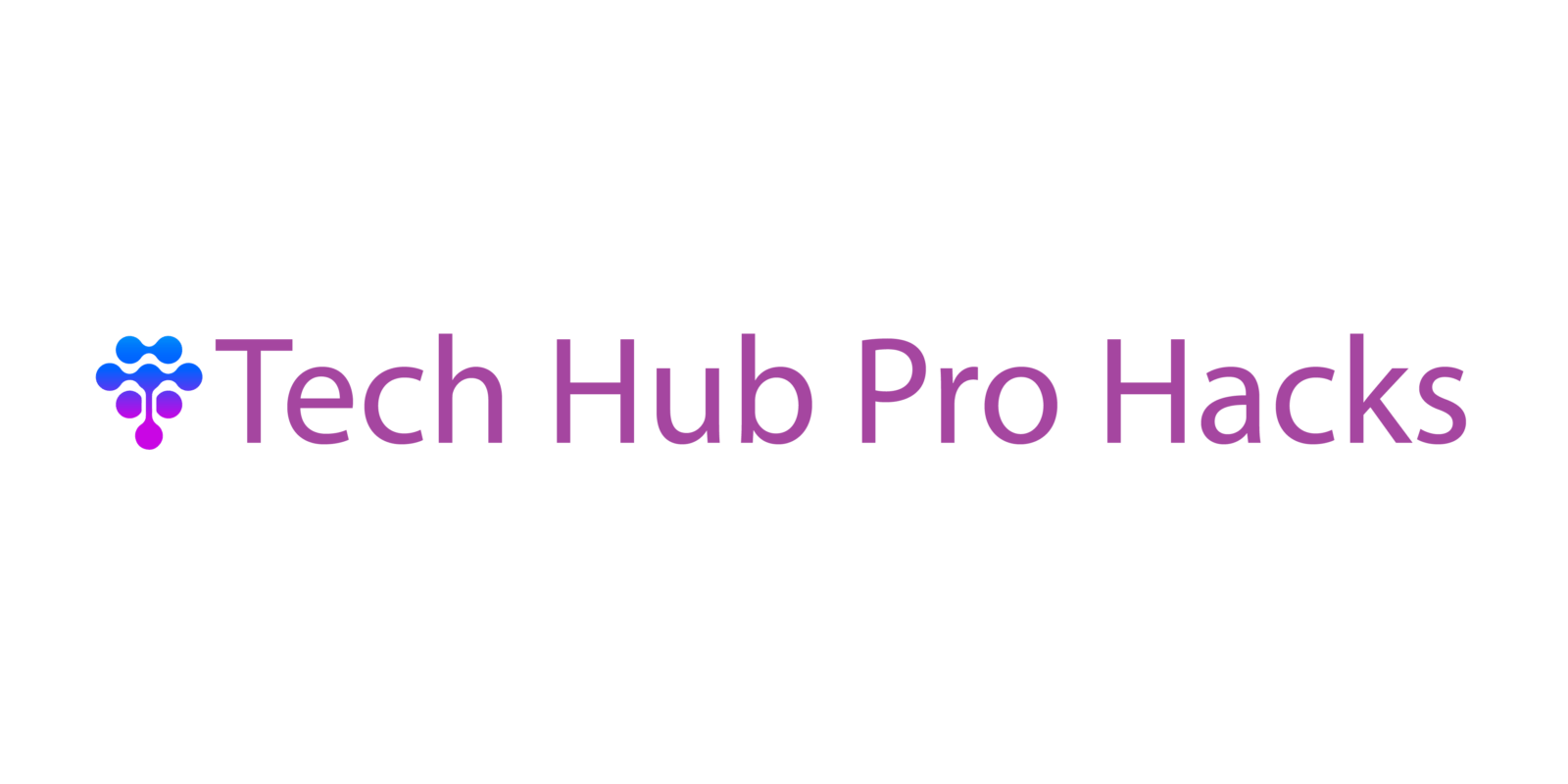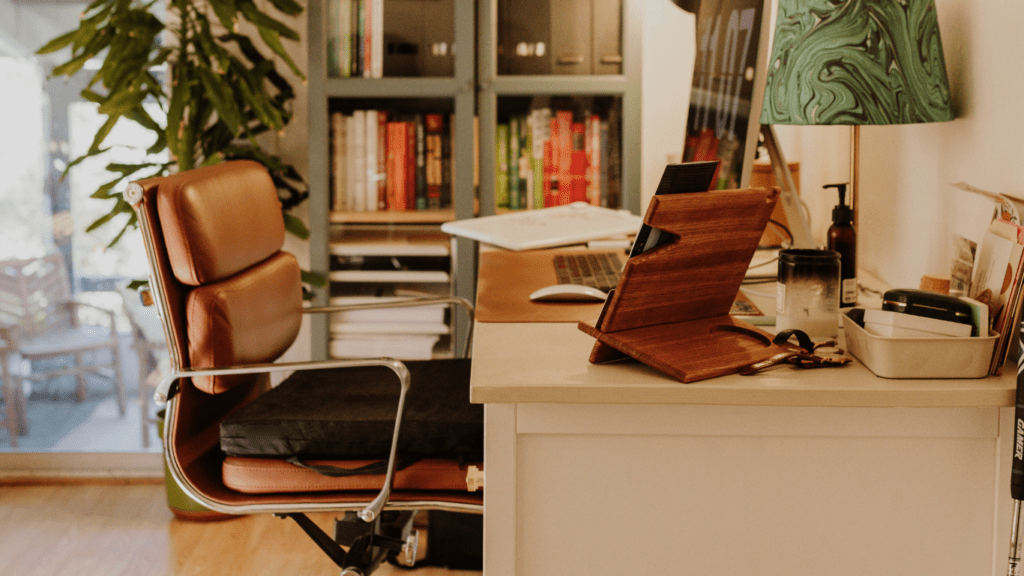Understand Your Battery Usage
Monitoring battery usage reveals which apps and functions drain the most power. On most smartphones, access detailed battery statistics in the settings menu. For example, iOS users navigate to “Settings” > “Battery” while Android users go to “Settings” > “Battery” > “Battery usage.”
Identify Power-Hungry Apps
Checking battery usage helps find apps consuming the most energy. Apps like streaming services and games are typically high-drainers. If an app uses an unusually high amount of battery, updating it or looking for alternatives can help.
Screen Time Analysis
The screen remains one of the biggest battery consumers. Reducing screen brightness or enabling auto-brightness conserves energy. Additionally, shorten the screen timeout setting to reduce power usage when the phone’s idle.
Background Activity Monitoring
Some apps run background activities, consuming battery power even when not in active use. Disabling background app refresh or setting limits on apps running in the background can prevent unnecessary power usage. For instance, turn off background data for apps that aren’t frequently used.
Battery Health Check
Over time, battery health degrades, impacting its performance. Checking battery health in the settings can provide insight. For instance, iOS provides a “Battery Health” section showing maximum capacity and performance capability. If battery health drops significantly, a battery replacement might be necessary.
Utilize Built-In Battery Optimization
Smartphones offer built-in features to optimize battery life. Features like “Low Power Mode” on iOS or “Battery Saver” on Android help extend usage by reducing performance and limiting background activities. Activating these features during low battery conditions can prolong usability.
Optimize Display Settings
Display settings significantly impact battery life. I adjust these settings to get the most out of my smartphone battery.
Reduce Screen Brightness
Lowering screen brightness greatly saves battery. I usually keep my brightness at 50% or lower unless I’m in a bright environment. To reduce screen brightness, go to Settings > Display > Brightness and adjust the slider.
Enable Adaptive Brightness
Adaptive brightness uses sensors to adjust screen brightness based on lighting conditions. This feature helps balance visibility and battery usage. On my phone, I enable this by going to Settings > Display > Adaptive Brightness and toggling it on.
Shorten Screen Timeout
Screen timeout determines how long the screen stays on without activity. I set mine to 30 seconds to save battery. To change this, go to Settings > Display > Screen Timeout and choose a lower interval. This prevents unnecessary battery drain when the phone’s not in use.
Manage Connectivity Features
Connectivity features often drain battery life quickly. Turning off or adjusting these settings can significantly extend your smartphone’s battery life.
Turn Off Unnecessary Networks
Wi-Fi, Bluetooth, and GPS constantly search for connections, consuming power. Turn off Wi-Fi if you’re not using it or in an area with poor signal. Disable Bluetooth when it’s not needed for headphones or wearables. Turn off GPS when navigation or location services aren’t required. These steps reduce power consumption from background activity.
Use Airplane Mode
Activate Airplane Mode in low-service areas to preserve battery life. It disables all wireless communication, preventing the phone from constantly searching for a signal. Use this mode during flights, meetings, or when you don’t need connectivity. This mode extends battery life by reducing background processes.
Enable Battery Saver Mode
Battery Saver Mode limits background activity and reduces performance to conserve power. On iOS, this feature is called “Low Power Mode,” while Android calls it “Battery Saver.” Activate this mode in your phone’s settings when your battery dips below 20%. This ensures essential functions remain active while non-essential processes are minimized, extending battery life.
Control Background Activities
Background processes can drain a smartphone’s battery significantly. By controlling these activities, battery life can be extended.
Restrict Background Data
Restricting background data reduces unnecessary data usage. Many apps, like social media and email, continuously fetch updates, consuming power. Adjust settings to limit this behavior. For example, in Android, navigate to Settings > Network > Data usage > Background data. Toggle off the apps you don’t need constantly updating. On iOS, go to Settings > General > Background App Refresh. Select Wi-Fi or Wi-Fi & Mobile Data based on your preference, or turn it off completely.
Limit or Disable Background Apps
Many apps run processes in the background even when not actively used, consuming battery. Disable or limit these apps to conserve power. In Android, go to Settings > Apps > [App Name] > Battery. Opt to restrict its background activity. For iOS, navigate to Settings > General > Background App Refresh. Turn off apps that don’t require real-time updates. Prioritize critical apps while limiting others to extend battery life effectively.
Proper Charging Habits

Maintaining proper charging habits significantly extends your smartphone’s battery life. I’ll share practical tips to help you charge your device efficiently.
Avoid Full Cycle Charging
Avoid charging your smartphone to 100% or letting it drain to 0%. Lithium-ion batteries, commonly used in smartphones, perform better and last longer when kept between 20% and 80% charge. Extreme charging levels can stress the battery, reducing its longevity. Charge your phone in short, frequent bursts if possible, rather than a full cycle each time.
Use Quality Chargers
Always use quality chargers and cables. Poor-quality chargers can deliver inconsistent power, potentially causing battery degradation and safety risks. Opt for chargers from reputable brands, preferably the original charger provided by the smartphone manufacturer. Using the correct charger ensures optimal charging speed, maintains battery health, and prevents potential damage.
Update Software Regularly
- Software updates enhance smartphone functionality. These updates often include optimizations that improve battery life. Manufacturers fine-tune system processes, reducing power consumption. It’s essential to install firmware updates promptly to benefit from these enhancements.
- Security patches play a significant role in battery conservation. Malicious apps and vulnerabilities can drain battery life. Regular updates include security fixes that protect against such threats.
- Additionally, app updates contribute to efficient energy use. Developers frequently update apps to address bugs that might cause excessive battery drain. Ensuring all apps are up-to-date minimizes the risk of outdated software affecting battery performance.
- Enabling auto-updates simplifies the process. This feature automatically installs updates, maintaining your smartphone’s optimal performance. To enable this, navigate to your device’s settings and activate auto-updates for both the operating system and apps.
- Implementing these practices ensures your smartphone operates efficiently. Regular software updates are a straightforward yet effective strategy to extend battery life.
Use Battery Monitoring Apps
Battery monitoring apps provide insights into your smartphone’s battery usage. They show which apps consume the most power and offer tips to reduce drain. Several apps specifically track battery health and efficiency.
Identifying Power-Hungry Apps
Battery monitoring apps highlight power-hungry apps. Examples include social media apps and games. By identifying them, you can adjust usage habits or find less demanding alternatives.
Optimizing Settings
Many battery monitoring apps suggest settings to optimize battery life. They recommend adjusting brightness, disabling unnecessary connections, and managing background tasks. Implementing these suggestions can lead to noticeable improvements.
Detailed Analytics
These apps provide detailed analytics. Examples include screen-on time and app usage stats. This data helps make informed decisions about optimizing battery consumption.
Notifications and Alerts
Some battery monitoring apps send notifications and alerts. They inform you when an app is consuming high power or when it’s time to charge your phone. This ensures you can act promptly to save battery.
Free and Paid Options
Several battery monitoring apps are available for free. Paid versions offer additional features like ad-free experiences and advanced analytics. Examples of popular apps include AccuBattery and GSam Battery Monitor.