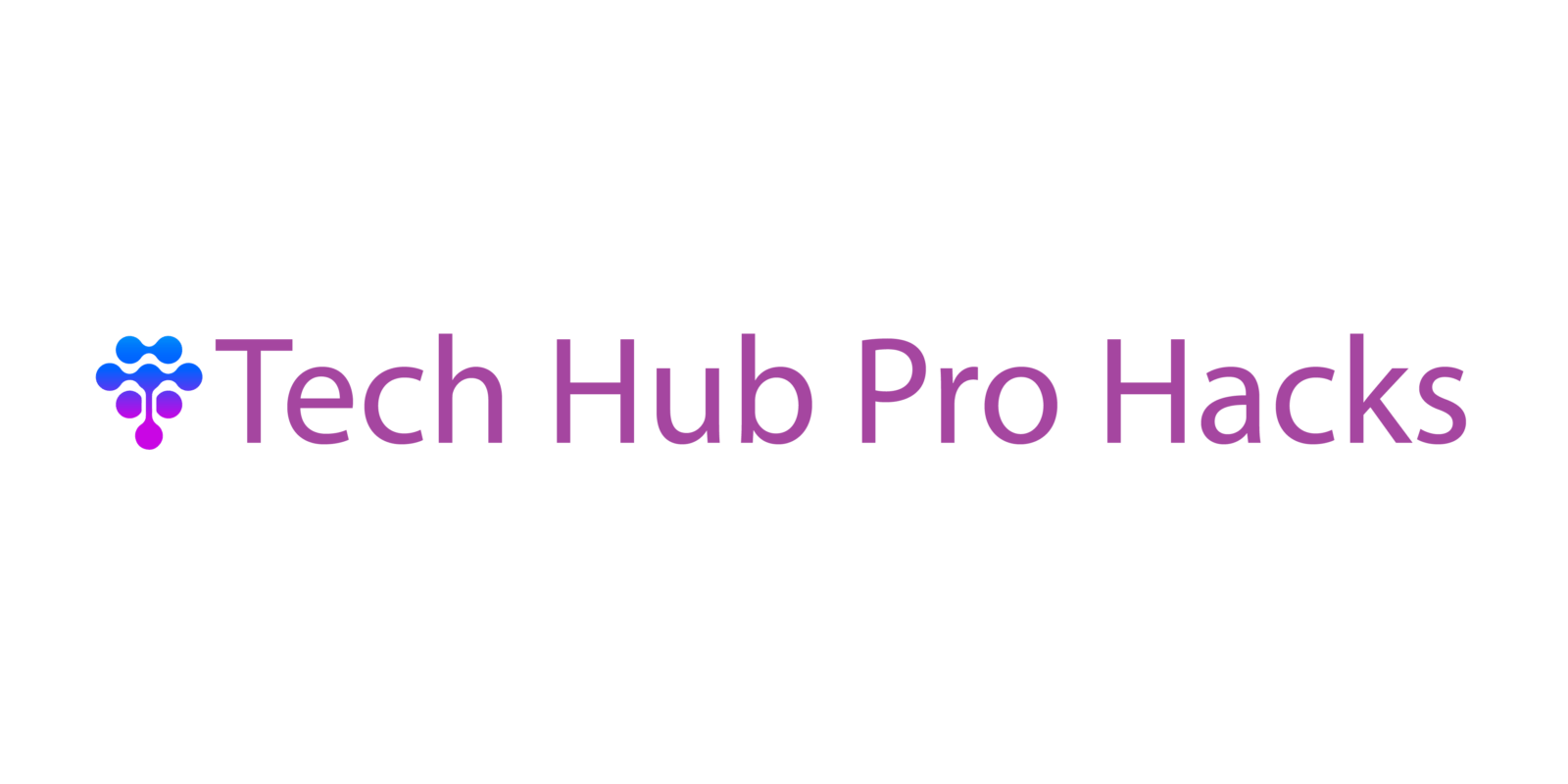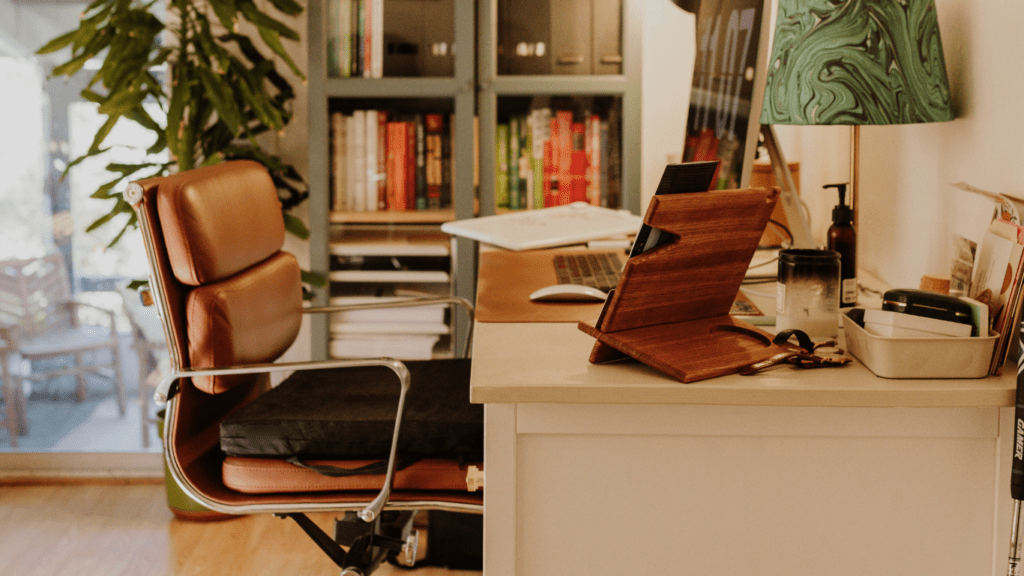Understanding the Importance of File Organization
File organization improves productivity and efficiency. Chaos in digital files can slow down task completion and increase stress when hunting for documents. Simplified structure saves time and boosts workflow.
Data security enhances with organized files. Sensitive information can get misplaced in clutter, making unauthorized access more likely. Organization reduces this risk by keeping essential documents easily locatable.
File backups are more manageable when organized. Identifying key documents becomes straightforward, ensuring that backups cover critical files without needless redundancy.
Collaboration benefits from efficient file organization. Team members access shared resources more easily, leading to smoother communication and fewer errors.
Legal compliance often requires well-kept records. Organized files help meet regulatory requirements by ensuring documents are available and accurate when needed. Keeping digital files in order isn’t just about aesthetics; it creates a more functional and secure digital environment.
Setting Up Your Folder Structure
Creating an efficient folder structure is crucial for finding and managing digital files quickly. Let’s dive into the key steps.
Choosing the Right Hierarchy
Designing a logical folder hierarchy ensures easy navigation. Start by categorizing files by type. For instance, separate work files from personal files. Within each category, create subfolders for specific projects or file types. Avoid deep nesting, as it complicates retrieval. Aim for a structure that’s intuitive yet simple. For specific projects, use folders like “Project A” or “Project B”. For file types, use “Documents”, “Images”, or “Audio”.
Naming Conventions
Consistent naming conventions enhance searchability. Use descriptive yet concise names. Include dates in the YYYY-MM-DD format for chronological sorting. Avoid special characters as they may cause compatibility issues. Stick to underscores or hyphens to separate words. For example, name your files “2023-01-01_ProjectA_Report.docx” or “2023-01-01_ProjectA_Design.png”. Consistency in naming makes retrieving files more straightforward.
Sorting and Categorizing Files
Efficient digital file management hinges on proper sorting and categorizing. Here, I’ll outline methods for file type and project-based organization.
File Type Based Organization
Organizing files by type simplifies search and retrieval. Grouping similar file formats together, such as PDFs, Word documents, and images, provides clarity. For example:
- Documents: Word files, PDFs
- Images: JPEGs, PNGs
- Media: Videos, audio files
Using subfolders within these main categories, such as separating work-related documents from personal ones, further enhances organization. Label subfolders clearly, like “Reports,” “Invoices,” and “Presentations.”
Project Based Organization
For project-based work, create distinct folders for each project. Within each project folder, organize files by type or phase. For example, a marketing campaign could include:
- Research: Market analysis, competitor info
- Content: Drafts, final copies
- Design: Mockups, final designs, logos
Utilizing Cloud Storage and Backup Solutions

Cloud storage and backup solutions offer efficient ways to manage digital files. These methods ensure data safety and accessibility while reducing storage burdens on local devices.
Benefits of Cloud Storage
Cloud storage provides several advantages. It’s accessible from anywhere with an internet connection, ensuring files are available whenever needed. Google Drive, Dropbox, and OneDrive are popular examples of such services. These platforms offer scalable storage options, so users can choose plans that fit their needs.
Using cloud storage also enhances collaboration. Multiple users can access, edit, and share the same document in real-time. Google Docs and Microsoft Office 365 exemplify this functionality, making teamwork seamless.
In addition, storing files in the cloud ensures they are protected. Reputable services use encryption and strict security protocols, reducing the risk of unauthorized access. They also provide version control features, allowing users to revert to previous versions of documents if necessary.
Automated Backup Options
Automated backup options simplify the process of protecting digital files. Services like Backblaze and Carbonite automatically back up files to the cloud, ensuring data safety without manual intervention.
Several benefits include consistent data protection and minimal risk of data loss. By scheduling regular backups, users ensure that recent changes are always saved, preserving important information. In case of hardware failure or accidental deletion, restoring files is straightforward.
Optimizing backup frequency and retention settings further improves efficiency. Many services allow users to customize these parameters based on their needs, balancing data integrity with storage capacity.
By leveraging cloud storage and automated backup options, digital file management becomes effortless and secure. These solutions offer accessibility, collaboration, protection, and peace of mind.
Implementing a Regular Maintenance Routine
A consistent maintenance routine ensures digital files stay organized. Regular reviews prevent clutter and enhance efficiency.
Scheduled Clean-Ups
Set fixed dates to clean up files. Weekly or monthly intervals work best. During clean-ups, delete unnecessary files or duplicates to free storage space. Remove outdated versions and merge similar documents. These steps enhance organization and save storage.
Archiving Old Files
Transfer inactive files to an archive folder. Label these clearly with dates or project names. Archiving keeps active directories uncluttered and accessible. Use compressing to save space if needed. Store archive folders in a separate location or cloud storage for easy retrieval.
Useful Tools and Software for File Management
Using the right tools and software makes digital file management much easier and more efficient. Here are some of the best options for organizing your files.
File Management Applications
File management applications streamline the process of sorting, categorizing, and accessing digital files. Tools like Microsoft OneDrive and Google Drive offer cloud storage with robust file management features. They provide drag-and-drop functionality, advanced search options, and file sharing capabilities. For Mac users, Finder integrates seamlessly with iCloud for intuitive file organization.
For more advanced needs, Adobe Bridge offers batch processing, metadata management, and powerful preview options. This is particularly useful for professionals dealing with large media files. Additionally, Dropbox combines cloud storage with efficient file syncing and sharing tools, allowing easy access from various devices.
Automating File Organization
Automation tools reduce the time spent on manual file organization. IFTTT (If This Then That) and Zapier enable users to create custom workflows for automatic file sorting. For example, files can be automatically saved to specific cloud storage folders based on their type or origin. These tools integrate with various services like email and cloud storage, enhancing productivity.
Using native features like Automator on macOS or Power Automate on Windows adds further efficiency. Automator allows users to set up repetitive tasks like renaming batches of files or moving files based on criteria. Power Automate provides similar functionalities for Windows users, streamlining their file management processes.
Employing these tools and software not only improves organization but also ensures that your digital environment remains clutter-free and efficient.