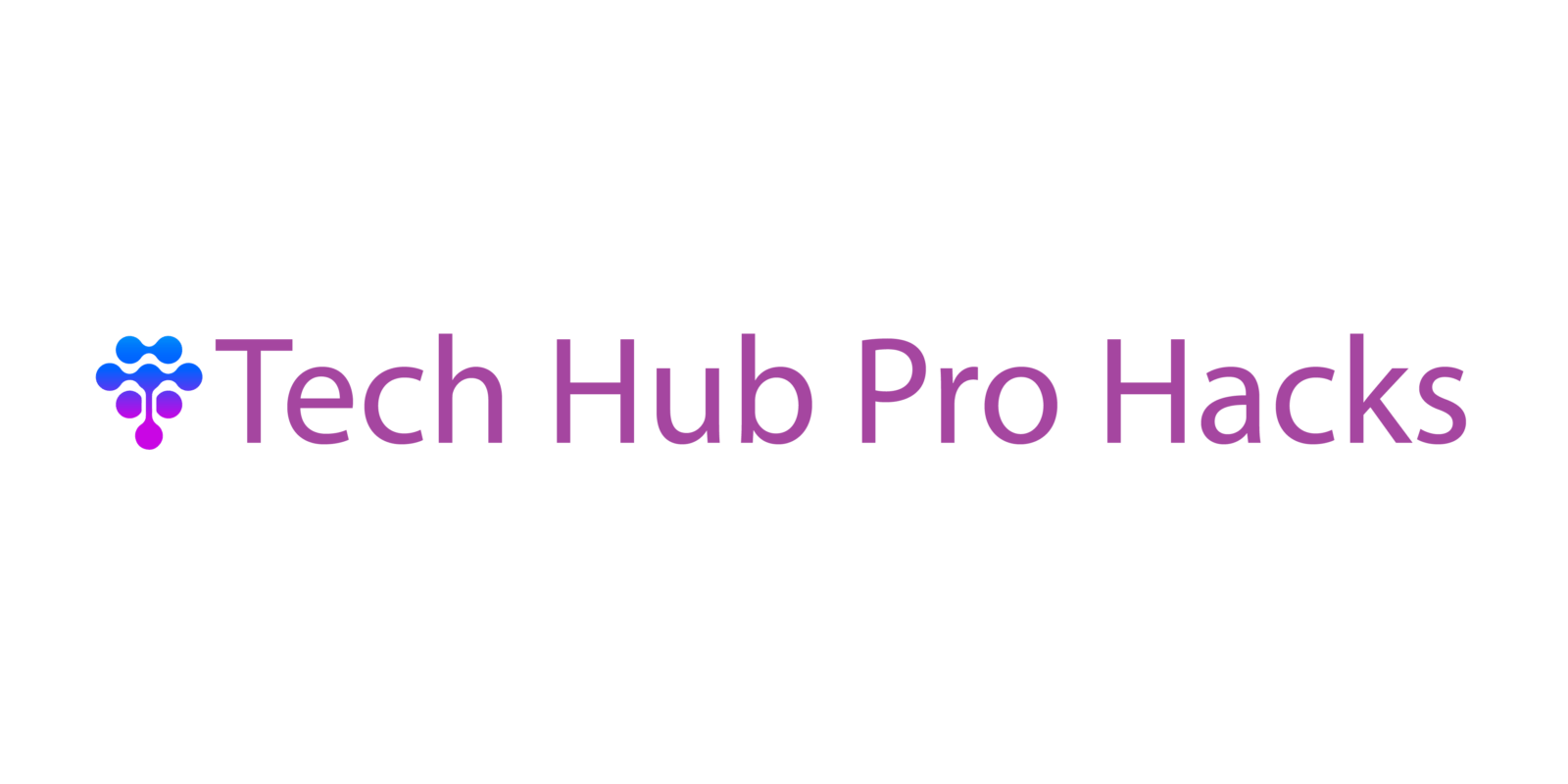Understanding Your Smart Assistant
Smart assistants operate using advanced voice recognition technology. They interpret and execute commands through natural language processing (NLP). Core functionalities include playing music, setting reminders, and controlling smart home devices. By understanding these basics, users can maximize the assistant’s potential.
Types of Smart Assistants
Several types of smart assistants exist. Popular ones include Amazon Alexa, Google Assistant, and Apple’s Siri. Each has unique features and capabilities. For instance, Alexa integrates well with Amazon services, Google Assistant excels with search queries, and Siri seamlessly connects with Apple products.
Key Features
Most smart assistants share key features. These include voice activation, multi-language support, and integration with third-party apps. Voice activation enables hands-free control, making tasks easier. Multi-language support allows use in various languages, broadening accessibility. Third-party app integration extends functionality beyond built-in capabilities.
Voice Commands
Voice commands form the foundation of smart assistant interaction. Users issue commands to perform actions like playing music, setting alarms, or checking the weather. Clear, concise commands improve accuracy and response time. Common commands include:
- “Play my morning playlist” for streaming music.
- “Set a reminder for my meeting at 10 AM” for task management.
- “What’s the weather like today?” for weather updates.
Personalization Options
Smart assistants offer extensive personalization options. Users customize settings, routines, and preferences for a tailored experience. For example, setting up morning routines might include weather updates, news briefings, and calendar reminders. Regularly updating these settings ensures the assistant remains relevant and useful.
Integration with Smart Home Devices
Integration with smart home devices enhances convenience. By linking the assistant to devices like lights, thermostats, and security systems, users achieve seamless control through voice commands. For instance, saying “Turn off the lights” can switch off all connected lights without manual intervention. Ensuring all devices are compatible with the smart assistant maximizes efficiency.
Understanding these concepts empowers users to fully leverage their smart assistants, making everyday tasks more manageable and efficient.
Setting Up Your Smart Assistant
Optimizing the setup process ensures that your smart assistant functions at its best. Follow these steps to get started.
Initial Configuration
Begin by downloading the relevant app for your smart assistant. Whether using Amazon Alexa, Google Assistant, or Apple’s Siri, each has a dedicated app available on the App Store or Google Play. Once downloaded, create or sign in to your account. Next, turn on the device and follow the on-screen instructions. Allow permissions for necessary services like location and microphone access. This setup ensures optimal performance and accurate responses from your smart assistant.
Connecting to Devices
Enhance your smart assistant’s functionality by connecting it to compatible devices. Open the smart assistant app and navigate to the device settings section. Tap “Add Device” or similar options. Follow the prompts to link smart lights, plugs, or thermostats. Specific devices may require additional steps or apps. Ensure all connected devices are on the same Wi-Fi network as your smart assistant for seamless operation. Once completed, test the connections using basic voice commands to verify successful integration.
Essential Voice Commands

Maximize your smart assistant by mastering essential voice commands. This section covers basic and advanced commands to improve your daily interactions.
Basic Commands
Basic commands offer quick and simple actions. Use these to get started:
- Play Music: Request songs, artists, or genres. Say, “Play jazz music” or “Play ‘Bohemian Rhapsody’ by Queen.”
- Set Alarms and Timers: Manage time effectively. Say, “Set a timer for 10 minutes” or “Set an alarm for 7 AM.”
- Weather Updates: Get current weather details. Say, “What’s the weather like today?” or “Will it rain tomorrow?”
- News Briefings: Stay updated with news headlines. Say, “What’s the latest news?” or “Give me my news briefing.”
- General Inquiries: Ask factual questions. Say, “How many ounces in a cup?” or “What’s the capital of France?”
Advanced Commands
Advanced commands provide enhanced control and automation. Use these to streamline tasks:
- Smart Home Control: Manage compatible devices. Say, “Turn on the living room lights” or “Set the thermostat to 72 degrees.”
- Calendar Management: Organize your schedule. Say, “Add a meeting to my calendar” or “What’s on my schedule for today?”
- Shopping Lists: Manage lists hands-free. Say, “Add milk to my shopping list” or “Read my shopping list.”
- Navigation Assistance: Get directions and traffic updates. Say, “How’s the traffic to work?” or “Navigate to the nearest gas station.”
- Routines: Automate multiple actions. Say, “Good morning” to trigger a preset routine that could include weather updates, traffic reports, and turning on lights.
Understanding these commands enhances your ability to utilize smart assistants effectively, making everyday tasks quicker and more convenient.
Maximizing Productivity
Boosting productivity with a smart assistant involves using advanced features designed to streamline and automate daily tasks.
Creating Routines
Routines can automate multiple actions with a single command, saving time and effort. For instance, saying “Good morning” can turn on lights, read the latest news, and start your coffee maker. Access the routine settings in your smart assistant’s app, choose the trigger phrase, and select the actions to execute. This setup ensures efficiency, and you can modify routines to fit changing needs.
Integrating Third-Party Apps
Adding third-party apps extends the capabilities of your smart assistant, making it more versatile. Popular productivity apps include Todoist for task management, Spotify for music, and Philips Hue for smart lighting. To integrate an app, go to the smart assistant’s app store, search for the app, and link your account. Ensure proper permissions are granted for seamless operation. Integrations allow for executing complex tasks with simple voice commands, thus enhancing productivity.
Customizing Voice Responses
Customizing voice responses enhances the interaction with smart assistants. Tailoring how it responds can make the experience more personal and user-friendly.
Personalized Replies
Adjusting personalized replies involves modifying how the smart assistant addresses and interacts with users. For instance, setting up a nickname allows the assistant to greet me uniquely. In Amazon Alexa, I can do this by accessing the app settings, selecting the device, and changing the wake word or name used to interact. Google Assistant offers similar customization by allowing me to set a variety of nicknames and personalized greetings in the app settings.
Additionally, enabling voice recognition can ensure the assistant provides tailored responses to individual voices in a household. This feature is beneficial when multiple people use the same smart assistant. By recognizing my voice, the assistant can offer personalized reminders, play my preferred music, or provide tailored news updates.
Using shortcuts to give custom replies for frequently used commands can also make responses more efficient. For instance, I can set a custom response for a command like “Good night” to trigger a series of actions, such as turning off the lights and locking the doors while responding with a personalized message.
Language and Accent Options
Setting preferred language and accent options can enhance the clarity and enjoyment of interactions with the smart assistant. Most smart assistants, like Amazon Alexa, Google Assistant, and Apple Siri, support various languages and regional accents. In the Alexa app, I can navigate to the device settings, select my device, and choose a language or accent. Google’s process is similar but involves accessing the Assistant settings and selecting ‘Languages’ to add or change preferences.
This customization isn’t limited to just language; selecting the assistant’s accent can match my regional dialect, making interactions feel more natural. For example, I can choose between American, British, or Australian English accents depending on my preference.
Multilingual homes benefit significantly from using multiple language settings, allowing the assistant to understand and respond in different languages. This feature is especially useful if I frequently switch between languages during conversations.
Troubleshooting Common Issues
Smart assistants can greatly enhance daily routines, but they occasionally encounter issues. Addressing common problems ensures uninterrupted and efficient usage.
Resolving Connectivity Problems
Connectivity problems disrupt smart assistant functionality. First, check the Wi-Fi connection and ensure it’s stable. Reboot the router if necessary. If issues persist, verify the smart assistant and other devices are on the same network.
Next, restart the smart assistant by unplugging it for 10 seconds before plugging it back in. If the problem continues, update the router firmware and smart assistant software. Refer to the manufacturer’s guide for specific steps.
Improving Voice Recognition
Voice recognition accuracy is crucial for an effective smart assistant. Start by training the assistant with your voice. Most devices offer voice training options within their settings menu.
Ensure the smart assistant is placed in a quiet location with minimal background noise. Speak clearly and at a normal volume. Update the smart assistant software regularly, as updates often include improvements in voice recognition capabilities.
If multiple users interact with the device, enable voice matching to tailor responses based on individual voices. This feature, available in most smart assistants, improves recognition and personalizes interactions.