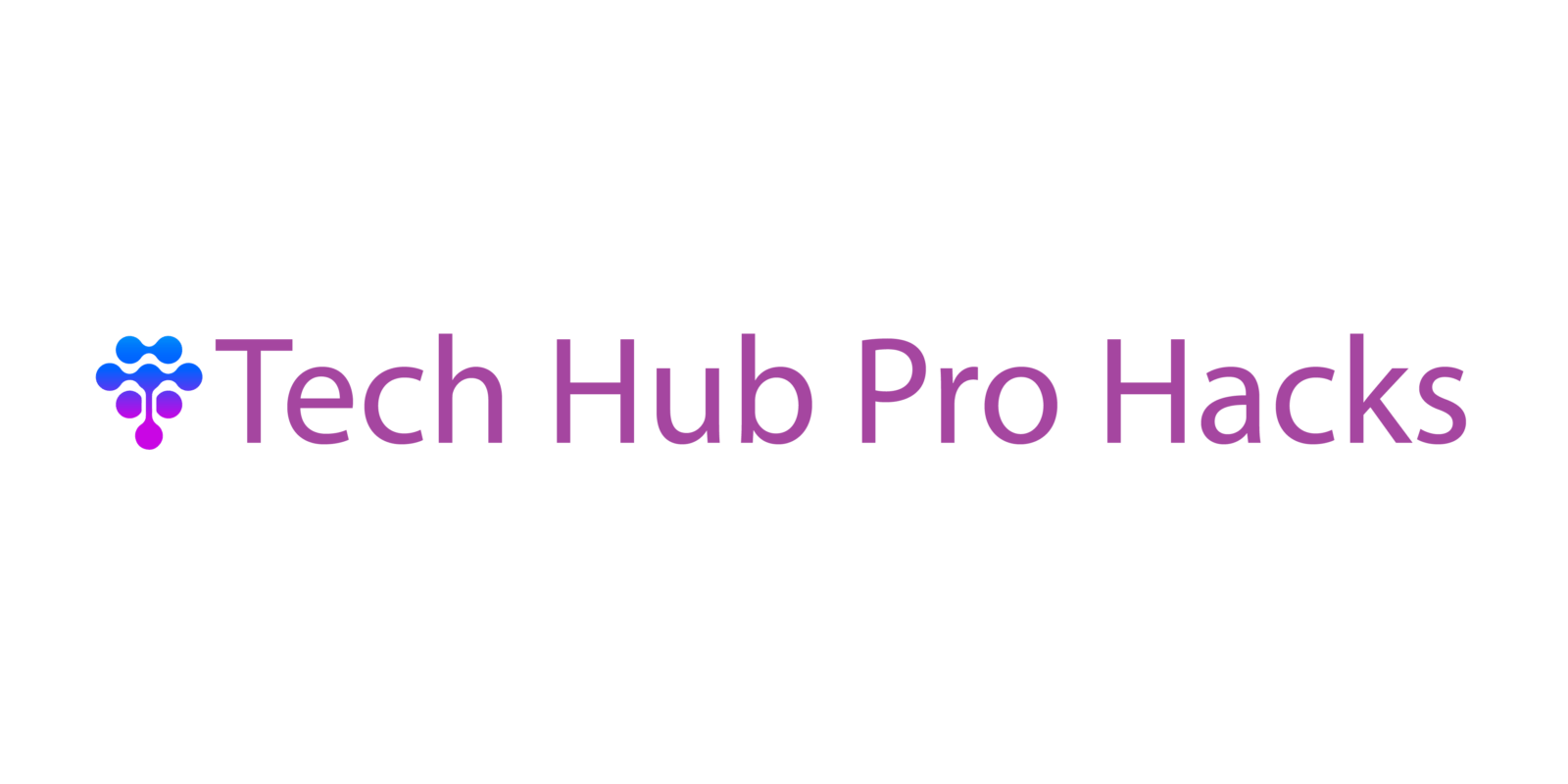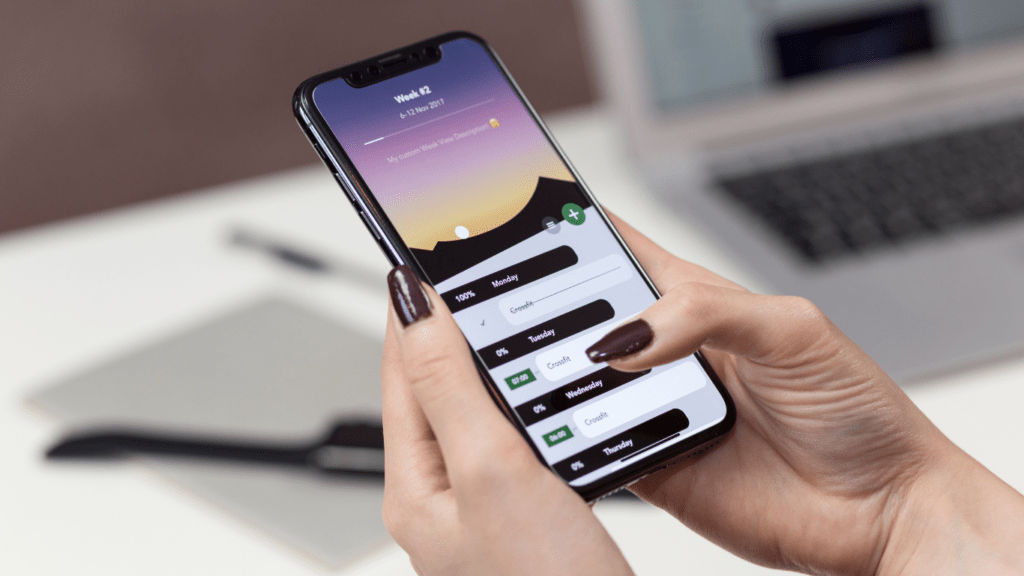Enhancing Battery Life
Smartphone users often experience rapid battery drain without knowing the cause. Thankfully, there are several effective ways to enhance battery life by managing device settings.
Managing Background Apps
Background apps can drain battery life even when not directly in use. I recommend reviewing and limiting apps that run in the background. For instance, on Android devices, navigate to Settings > Apps > [App Name] > Battery, then select “Background restriction” or “Optimize.” On iOS devices, go to Settings > General > Background App Refresh to turn off unnecessary apps. Reducing these background operations conserves energy.
Utilizing Power-Saving Modes
Power-saving modes extend battery life by limiting performance and background activities. Activating power-saving features can be especially useful during travel or extended periods without access to a charger. On Android, enable “Battery Saver” from Settings > Battery. For iOS users, switch to “Low Power Mode” under Settings > Battery. These modes reduce screen brightness and disable non-essential functions, effectively prolonging battery duration.
Optimizing Performance

Smartphones can slow down over time with daily use. Simple hacks can keep devices running smoothly and efficiently.
Clearing Cache Regularly
- Regularly clearing the cache can improve performance.
- Cached data accumulates from frequently used apps, occupying storage space and slowing the device.
- Clearing the cache removes this temporary data, freeing up space and potentially speeding up the phone.
- On Android, access the Apps section in Settings, select the app, then tap “Clear Cache.” On iOS, reinstalling the app achieves the same result as there’s no direct cache-clearing option.
Updating Software
Keeping software updated ensures the device has access to the latest features and security patches. Software updates can fix bugs, enhance performance, and provide new functionalities. Both Android and iOS devices have automatic update options. Users can manually check for updates in the Software Update section under Settings. Regular updates optimize the phone’s overall performance and keep it secure from potential threats.
Mastering Hidden Features
Unlocking your smartphone’s hidden features can significantly enhance your productivity and overall user experience. These lesser-known functionalities offer a plethora of improvements that often remain untapped.
Accessing Developer Options
Activating Developer Options can unlock advanced features. Navigate to “Settings,” find “About Phone,” and tap “Build Number” seven times. A message will confirm the activation. This menu offers options like USB debugging, animation scaling (for faster transitions), and background process limit settings.
Enabling Gesture Controls
Gesture controls streamline navigation. Most new smartphones offer this feature. Go to “Settings,” choose “System,” and select “Gestures.” Options include:
- swipe navigation
- double-tap to wake
- three-finger screenshots
Customize these to navigate efficiently, reducing reliance on physical buttons. Exploring these hidden features maximizes your smartphone’s potential.
Customizing Your Smartphone
There are numerous ways to make your smartphone uniquely yours. Let’s explore some hacks for customizing your device.
Using Custom Launchers
Custom launchers can completely transform the look and feel of your home screen. Options like Nova Launcher or Action Launcher provide enhanced features and themes. These launchers enable rearranging icons, adjusting grid sizes, and applying custom gestures. To install, download a launcher from the Play Store, set it as your default home screen, and customize settings to fit your style.
Changing Default Apps
Changing default apps improves usability and aligns with personal preferences. For example, I can set Chrome as my default browser or WhatsApp as my default messaging app. To do this, go to Settings > Apps & notifications > Default apps, then choose which apps you want to use by default for various tasks.
Boosting Security
Enhancing smartphone security ensures data remains private. Incorporate the following tips to safeguard your device from potential breaches.
Enabling Two-Factor Authentication
Activating two-factor authentication (2FA) adds an extra layer of security. Passwords alone are vulnerable to hacking. With 2FA, you’ll need a secondary code, often sent to your phone or generated by an app, to log in.
Numerous apps like Google Authenticator and Authy generate these secondary codes. Social media platforms, email services, and other accounts offer this option in security settings. For example, enabling 2FA on Facebook means hackers not only need your password but also the code.
Encrypting Data
Encrypting data secures your files even if the device is stolen. When data is encrypted, it’s converted into a code, making it unreadable without the correct key.
Most modern smartphones come with built-in encryption options. For Android devices, navigate to Settings > Security > Encrypt phone, and for iPhones, encryption activates when you set a passcode.
Encryption impacts performance slightly, but the security benefits outweigh this. Encrypting sensitive info ensures unauthorized users can’t access your data.