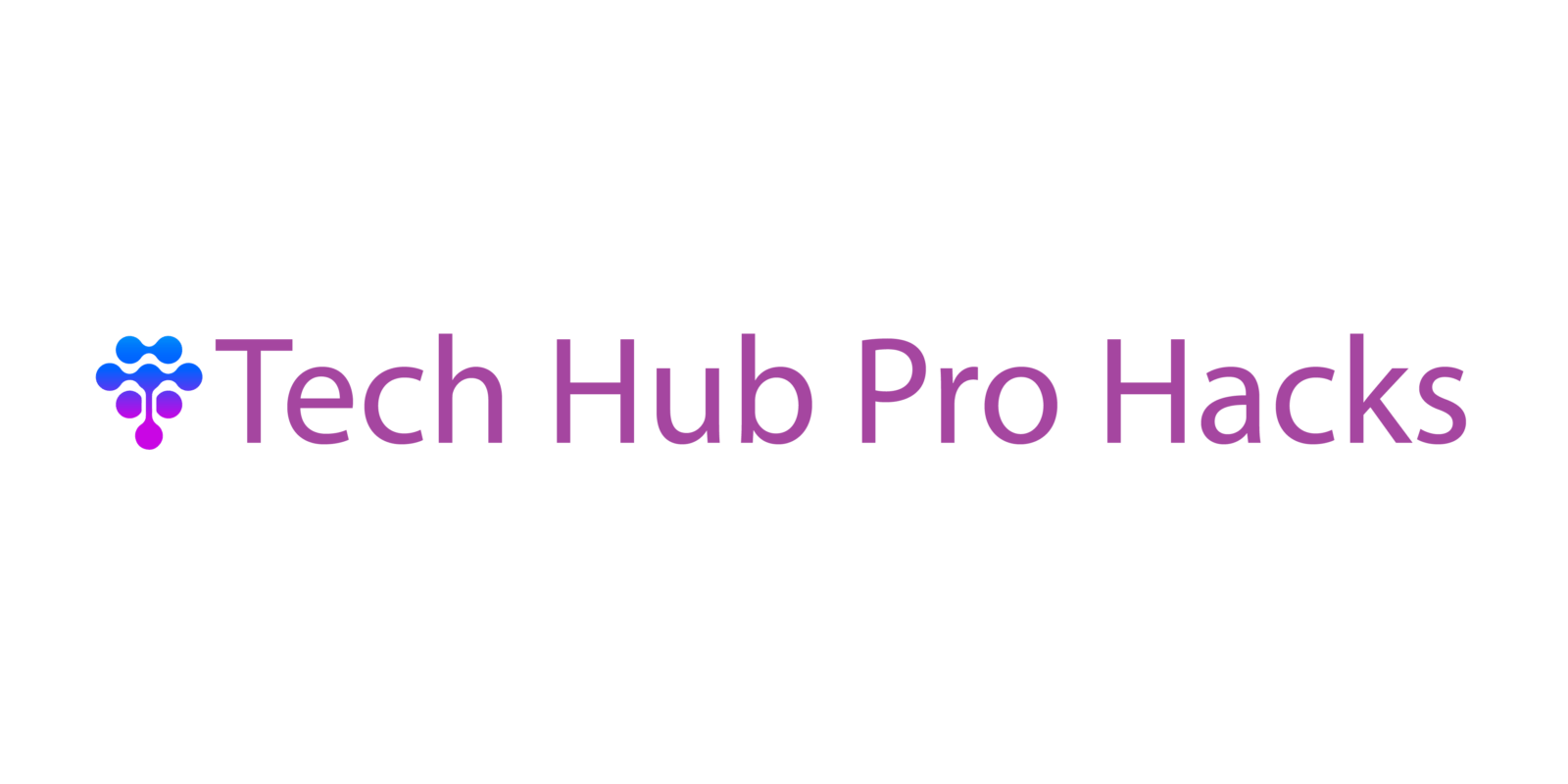Cut the Bloat
Start with the obvious: get rid of bloatware and programs you haven’t touched in months. A faster PC starts with trimming the fat. Head to your Apps & Features or Control Panel, sort by install date or size, and uninstall anything that’s just sitting there. Game launchers, old utilities, trial software gone.
Next, check what’s loading when your PC boots up. Your problem might not be your computer it could be ten background apps slowing everything down before you even open a browser. Use Task Manager (Ctrl + Shift + Esc), hit the Startup tab, and disable anything unnecessary. You don’t need Spotify, Dropbox, and five update helpers launching at the same time.
While you’re in Task Manager, take a minute to look at the Processes tab. It tells you what’s eating your memory, CPU, and disk space. If something’s hogging resources for no good reason, that’s your red flag. Kill what you don’t need just don’t mess with system processes unless you know what they do. Simple habits, big performance gains.
Free Up Storage (It Matters More Than You Think)
You don’t need another external hard drive. What you need is less digital junk. Start with your Downloads folder chances are it’s a digital dumpster full of installers, PDFs, and cat memes you’ve already forgotten. Wipe it clean.
Next up: temp folders. Your computer logs all sorts of background junk during regular use. These files rarely serve a purpose after the fact, but they do hog space. Use your OS’s built in cleanup tools or dive in manually if you’re comfortable.
Think the Recycle Bin is harmless? It’s not. Until you empty it, those ‘deleted’ files still take up real estate. Get rid of them.
Last, take a few minutes to organize your directories. Duplicate files especially videos and photos can eat up gigs without you knowing. Use trusted tools to scan and remove those copies.
Want more hands on tactics? Check out these 12 simple tips to free up storage on your devices.
System Settings That Actually Boost Speed
Before you shell out for more RAM or a new laptop, make sure your system settings aren’t secretly holding you back. First up: switch to performance mode in your power settings. It tells your computer to stop trying to save energy and focus entirely on speed. On Windows, go to Control Panel > Power Options and choose ‘High performance’ or ‘Best performance’ depending on your version.
Next, kill the fluff. Turn off animation effects for windows, menus, and overlays. It might seem minor, but cutting visual extras lightens the system load especially on older machines. Head to System > Advanced System Settings > Performance Settings, and check the ‘Adjust for best performance’ box.
Lastly, take a look at your virtual memory. If your RAM’s constantly maxing out, Windows leans on your hard drive as backup memory. You can manually increase this space by going to System Properties > Advanced > Performance Settings > Advanced Tab > Virtual Memory. Set custom values based on your needs just don’t go overboard.
These settings take minutes but deliver a noticeable boost. It’s not magic just smart tweaks that help your system breathe.
Keep Everything (and We Mean Everything) Updated
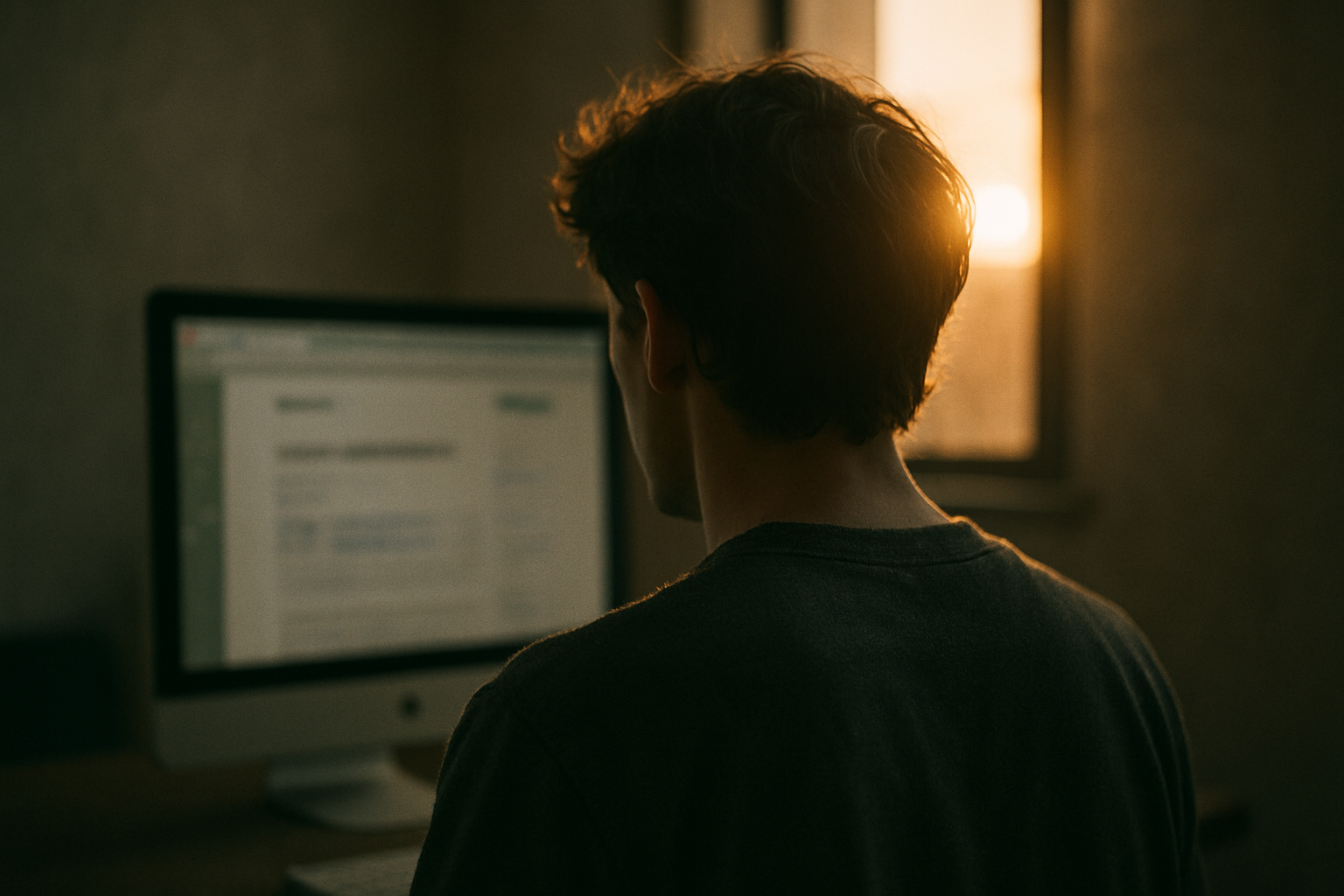
Outdated software can quietly drag your system down. Whether it’s the operating system, device drivers, or everyday applications, running older versions can cause slowdowns, bugs, or even compatibility issues. Staying current is one of the easiest ways to gain back performance no new hardware needed.
Why Updates Matter
Bug Fixes: Developers continuously patch issues that impact speed and system stability.
Security: Updates often include critical fixes to keep your machine safe from malware that can hog resources.
Optimizations: Many updates are designed to make apps and systems run more efficiently.
What to Keep Updated
Operating System (Windows, macOS, etc.)
Device Drivers (especially graphics, network, and chipset drivers)
Web Browsers and daily use applications
How to Stay Up To Date
Use the tools built into your operating system for essential updates:
Windows Update or macOS Software Update for system level improvements
Device Manager (Windows) to update specific drivers
For apps, either:
Enable automatic updates in your software settings
Use trusted third party updaters like Patch My PC or Ninite to manage everything in one place
Keeping your software up to date is a habit worth forming it keeps your PC fast, safe, and ready for whatever you throw at it.
Declutter Your Browser
Your browser might be quietly eating your PC’s performance. First step: cut down on open tabs. Every tab uses memory, and if you’re the kind of person who keeps 20+ tabs open “just in case,” you’re also slowing everything else down.
Next up clear your cached data. This includes images, scripts, and files stored locally to speed up websites you visit often. Problem is, over time that cached data piles up and can bog things down instead. Clearing it regularly frees up memory and ensures the browser isn’t running on outdated junk.
Finally, take a hard look at your browser extensions. If you don’t use it weekly, you probably don’t need it. Some extensions auto run in the background and suck up resources. Disable them or remove them completely. A lighter browser means a faster system simple as that.
Use Built In Tools First
Before you go hunting for third party cleanup tools, it’s worth trying what Windows already offers. Seriously, these tools are there for a reason and they’re often all you need.
Start with Disk Cleanup. It’s hidden in plain sight and can clear out junk like system temp files, outdated Windows updates, error logs, and old thumbnails. Run it regularly, especially if you haven’t in a while. It’s fast, simple, and frees up more space than you’d expect.
Next: defragment and optimize your drives. If you’re on an older PC with a traditional spinning hard drive (HDD), this can make a tangible difference. Fragmented files take longer to read, which slows everything down. Defragmenting puts the pieces back in order. SSD users don’t need this it’s mostly for HDDs but it’s a game changer if your setup still relies on the old tech.
Then there’s Windows Security. Run a full scan it’s free, reliable, and could reveal if malware is dragging your system down. Some malicious scripts work silently in the background, eating up memory and bandwidth. Catching them early keeps your PC lean and clean.
These tools might not be flashy, but they work. Use them before spending time or money elsewhere.
Optional, But Powerful: Lightweight Alternatives
Some apps are just heavier than they need to be. If your media player takes ages to load or eats memory like candy, consider switching to something lighter. VLC is a good example fast, reliable, and it doesn’t choke your system while playing basic files.
The same idea applies to your browser. If Chrome’s a resource hog, don’t wait around for it to get better. Firefox and Brave are solid alternatives that keep things lean without sacrificing speed or compatibility. Each tab shouldn’t feel like a weight on your CPU.
Simple swaps like these won’t cost a thing, but the speed gains can be legit. Especially on an older machine, trimming software fat helps more than most people think.
Final Checkpoint: Regular Maintenance
Speed doesn’t last without upkeep. Schedule monthly cleanups you’d be surprised how clutter creeps in with downloads, app leftovers, and cache bloat. Set a reminder. Stick to it. A clean machine runs smoother, period.
And don’t overlook the basic power of a hard reboot. If your PC’s been running for days straight, it starts to lag. Shut it down fully. Let it breathe. Restart with a clean slate.
If your storage stays maxed or your device still drags, it might be time to dig deeper. For more space saving tricks you can do today, check out these free up device storage ideas here.
Keep it lean, keep it fast no new gear required.