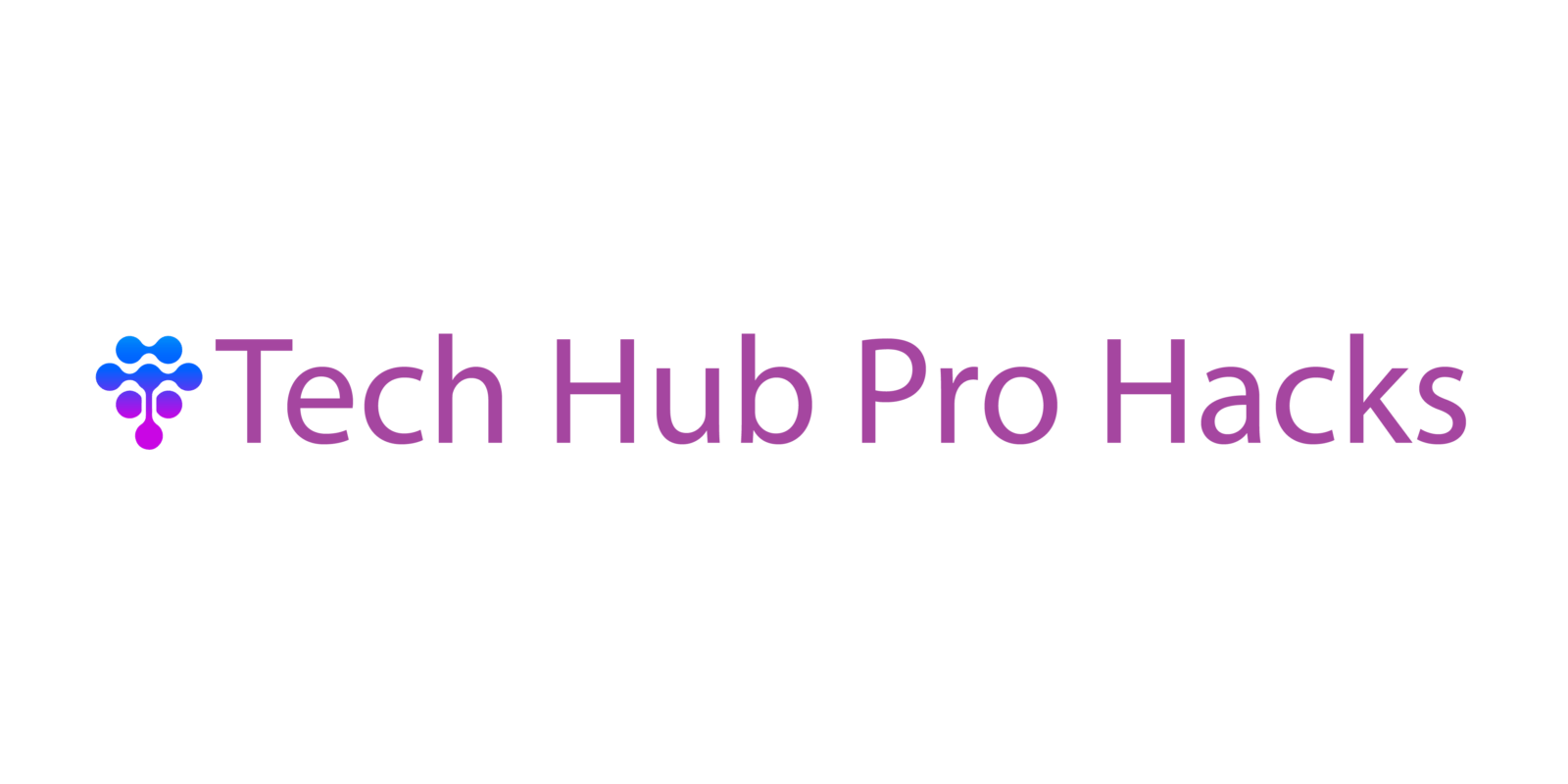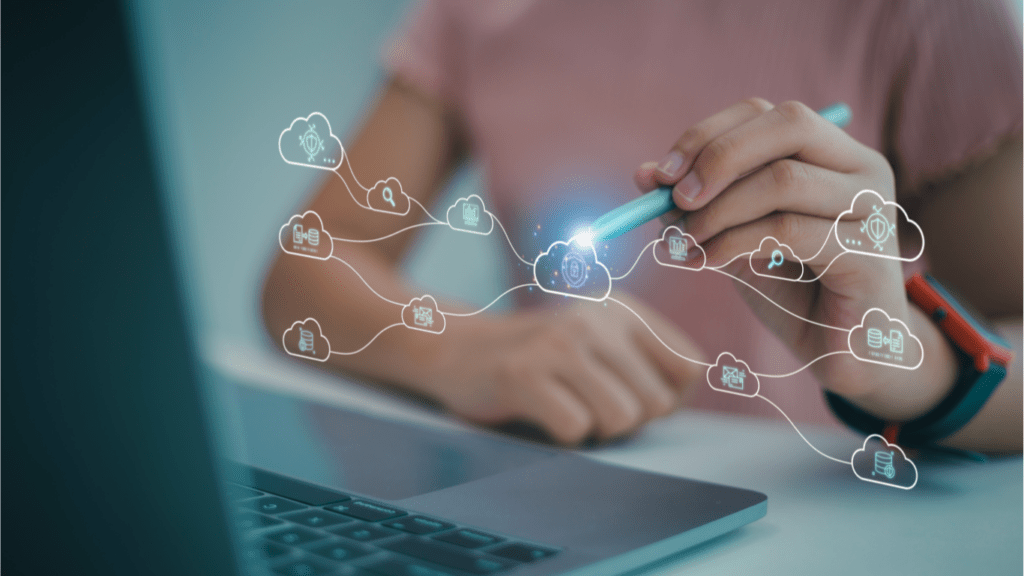Understanding Wi-Fi Speed
Wi-Fi speed directly impacts online activities, be it streaming videos, video conferencing, or online gaming. It is essential to understand that several factors can affect Wi-Fi speed. The router’s location, interference from other devices, the number of connected devices, and the type of router play key roles.
Key Factors Affecting Wi-Fi Speed
- Router Location: Placing the router in a central, elevated position can enhance signal strength. Thick walls and large metal objects can obstruct the signal, causing slow speeds.
- Interference: Devices like microwaves, cordless phones, and baby monitors can interfere with Wi-Fi signals. Ensure the router is placed away from such devices to minimize interference.
- Number of Connected Devices: More devices mean shared bandwidth. If multiple devices stream HD videos, the available bandwidth for each device decreases, slowing overall speed.
- Type of Router: Older routers may not support high-speed internet plans. Upgrading to a modern router with support for the latest standards like Wi-Fi 6 can significantly boost speed and performance.
Measuring Wi-Fi Speed
Using speed tests can help identify your actual internet speed. Websites like Speedtest.net or applications like Ookla Speedtest provide accurate readings of your download and upload speeds. Run tests at different times of the day to understand speed variations. Ensure minimal device usage during tests to get accurate results.
- Firmware Updates: Routinely updating the router’s firmware can fix bugs, improve security, and enhance performance.
- Optimal Channel Selection: Modern routers allow changing wireless channels to avoid interference from neighboring networks. Use tools or the router’s interface to manually select a less congested channel.
- Quality of Service (QoS) Settings: Some routers have QoS settings to prioritize traffic for certain applications, ensuring important tasks get bandwidth priority.
These strategies help maximize Wi-Fi speed, enhancing online experiences by addressing the factors that influence speed and implementing effective measures to improve performance.
Common Issues Affecting Wi-Fi Performance
Several common issues can reduce Wi-Fi performance. Knowing these issues helps in addressing them effectively.
Physical Obstructions
Walls, doors, and furniture can block Wi-Fi signals. Thick walls made of concrete or brick significantly weaken the signal. Placing the router in a central, open location mitigates this issue. Metal objects, such as filing cabinets or appliances, also interfere with Wi-Fi signals and should be avoided around the router.
Interference from Other Devices
Electronic devices can interfere with Wi-Fi signals. Microwaves, cordless phones, and baby monitors often use the same 2.4GHz frequency as Wi-Fi routers, causing interference. Switching to the 5GHz band, which is less crowded, reduces interference. Keeping these devices away from the router also helps in maintaining a strong signal.
Outdated Hardware
Older routers or devices may not support the latest Wi-Fi standards. Newer standards, like Wi-Fi 6, offer improved speed and performance. Replacing old routers and devices ensures they can handle higher speeds and better manage multiple connections. Updating firmware on existing devices also optimizes performance and addresses security vulnerabilities.
Quick Tips for Maximizing Your Wi-Fi Speed
Slow internet speeds can be frustrating, but some simple adjustments can help optimize your Wi-Fi performance.
Optimal Router Placement
Place the router in a central location, away from walls and obstructions. Elevate the router on a shelf or mount it on a wall to reduce interference. Ensure it’s not near microwaves, cordless phones, or other electronics that can cause signal disruption.
Choosing the Right Wi-Fi Channel
Access your router settings and switch to a less crowded Wi-Fi channel. Use tools like Wi-Fi Analyzer to identify the best channel, reducing interference from neighboring networks and improving speed.
Updating Firmware and Drivers
Regularly check and install firmware updates for the router. Keeping drivers for network adapters up-to-date ensures compatibility and can boost performance. Refer to the manufacturer’s website for the latest versions.
Utilizing Modern Wi-Fi Standards
Upgrade to a router supporting the latest Wi-Fi standards like Wi-Fi 6. Ensure connected devices also support these standards for improved performance and speed. Modern standards offer better range, faster speeds, and enhanced reliability.
Advanced Techniques for Boosting Wi-Fi Speed

Boosting Wi-Fi speed can significantly enhance internet experiences. Several methods offer advanced solutions to common speed issues.
Using Wi-Fi Extenders and Mesh Networks
Wi-Fi extenders and mesh networks expand coverage by extending signals and creating seamless connections, respectively. Wi-Fi extenders rebroadcast existing signals, making them ideal for isolated dead zones in large homes. Mesh networks, on the other hand, use multiple nodes to cover extensive areas uniformly. When setting up an extender, ensure it’s placed midway between the router and dead zone for optimal performance. For mesh networks, position nodes throughout the home to maintain strong signals across all areas.
Implementing Quality of Service (QoS)
Quality of Service (QoS) prioritizes network traffic to ensure critical applications receive more bandwidth. This technique helps alleviate congestion when multiple devices are connected. Log into the router’s admin panel to configure QoS settings. Assign higher priority to work-related applications, streaming services, or gaming consoles. This prioritization ensures smoother performance for essential tasks. Properly configured QoS settings can transform a sluggish network into a responsive, high-speed Wi-Fi environment.
Monitoring and Testing Wi-Fi Performance
Regularly checking Wi-Fi performance is crucial for maintaining speed and reliability. I use tools like Ookla Speedtest, which measures download and upload speeds accurately. By comparing results over multiple tests, I can spot inconsistencies or drops in performance.
Network analyzers offer deeper insights, showing signal strength, interference sources, and connected device status. I find NetSpot valuable for detailed analysis, as it visualizes signal distribution and identifies weak spots. Wi-Fi analyzers can also highlight crowded channels, helping me select the best one by seeing real-time data.
Router diagnostic tests provide useful details on device health. Most modern routers include built-in diagnostic tools, which I can access via the router’s interface. These tools often detect firmware issues or potential hardware malfunctions, making troubleshooting simpler.
Scheduling regular tests ensures consistent Wi-Fi performance. I perform tests at different times to understand peak usage impacts. By identifying patterns, I adjust settings or upgrade hardware to maintain optimal speed.
Suggested Testing Tools
| Tool | Functionality |
|---|---|
| Ookla Speedtest | Measures download and upload speeds |
| NetSpot | Analyzes signal strength and interference |
| Wi-Fi Analyzer | Shows real-time channel data |
- Perform tests on multiple devices, such as smartphones and laptops, to get a comprehensive view.
- Test at various times of the day, like during peak and off-peak hours, to gauge performance under different conditions.
- Always update testing tools to their latest versions to ensure accurate readings.
Keeping an eye on my Wi-Fi performance using these methods helps me maintain a fast and stable connection.